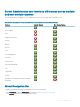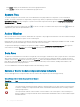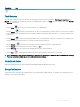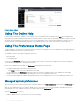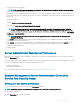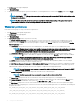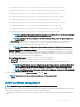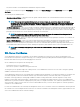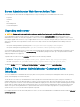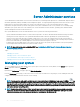Users Guide
• Select the format of alert messages
NOTE: The possible formats are traditional and enhanced. The default format is traditional, which is the legacy format.
• Enables the Automatic Backup and clear ESM log entries.
By default, the feature is disabled. Enabling the feature allows you to create an automatic backup of ESM Logs. After the backup is
created, ESM logs of the Server Administrator and the SEL entries of iDRAC/BMC are cleared. The process is repeated whenever the
logs are full.
The backup is saved to:
Windows: <Install_root>\omsa\log\omsellog.xml
Linux and ESXi: <Install_root>/var/log/openmanage/omsellog.xml
NOTE: This feature is available only on the 10th generation and 11th generation of PowerEdge systems. The iDRAC
provides automatic backup and SEL log clearing capabilities starting from 12th generation PowerEdge servers or later.
• Select or clear the severities of log entries logged in to the operating systems main event log. Select the possible values: Log Critical,
Log Warning, or Log Informational
NOTE: By default all the options are selected. The OS logging lter feature is available when the OS logging lter
component is installed.
• Select Enable to log all unmonitored ESM sensor events. By enabling this feature, Server Administrator generates SNMP traps, OS
Logs and Alerts for all unmonitored sensors.
• Select Enable to track the actions performed on the Server Administrator. The logle is available in following path oma\log. On, the
logle reaching the maximum size of 4 MB the backup of logs is created and a new le is replaced in the same location.
• Congure the Command Log Size
• Congure SNMP
Server Administrator Web Server Preferences
When you log in to manage the Server Administrator Web server, the Preferences home page defaults to the User Preferences window
under the Preferences tab.
Due to the separation of the Server Administrator Web server from the managed system, the following options are displayed when you log
in to the Server Administrator Web server, using the Manage Web Server link:
• Web Server Preferences
• X.509 Certicate Management
For more information about accessing these features, see Server Administrator Services Overview.
Systems Management Server Administration Connection
Service And Security Setup
Setting user and system preferences
You can set user and webserver preferences from the Preferences home page.
NOTE
: You must be logged in with Administrator privileges to set or reset user or system preferences.
Set up your user preferences:
1 Click Preferences on the global navigation bar.
Using Server Administrator
35