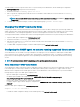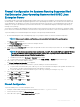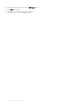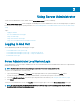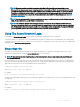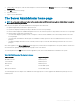Users Guide
Figure 1. Sample Server Administrator home page — Non-Modular System
The following gure shows a sample Server Administrator home page layout for a user logged in with administrator privileges on a modular
system.
Figure 2. Sample Server Administrator home page — Modular System
Clicking an object in the system tree opens a corresponding action window for that object. You can navigate in the action window by
clicking the action tabs to select major categories and clicking the action tab subcategories to access more detailed information or more
focused actions. The information displayed in the data area of the action window can range from system logs to status indicators to system
probe gauges. Underlined items in the data area of the action window indicate a further level of functionality. Clicking an underlined item
creates a data area in the action window that contains a greater level of detail. For example, clicking
Main System Chassis/Main System
under the Health subcategory of the Properties action tab lists the health status of all the components contained in the Main System
Chassis/Main System object that are monitored for health status.
NOTE
: Administrator or Power User privileges are required to view most of the system tree objects, system components, action
tabs, and data area features that are congurable. Also, only users logged in with Administrator privileges can access critical
system features such as the shutdown functionality included under the Shutdown tab.
30 Using Server Administrator