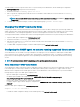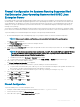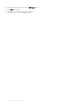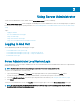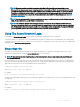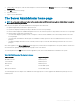Users Guide
Server Administrator has also been extended to allow other products (such as Dell EMC OpenManage Essentials) to directly access Server
Administrator web pages without going through the login page (if you are currently logged in and have the appropriate privileges).
Conguring Security Settings On Systems Running A
Supported Microsoft Windows Operating System
You must congure the security settings for your browser to log in to Server Administrator from a remote management system that is
running a supported Microsoft Windows operating system.
The security settings for your browser may prevent the execution of client-side scripts that are used by Server Administrator. To enable the
use of client-side scripting, perform the following steps on the remote management system.
NOTE: If you have not congured your browser to enable the use of client-side scripting, you may see a receive a blank screen
when logging in to Server Administrator. In this case, an error message is displayed instructing you to congure your browser
settings.
Enabling The Use Of Client-Side Scripts On Internet Explorer
1 In your Web browser, click Tools > Internet Options > Security.
The Internet Options window is displayed.
2 Under Select a zone to view or change security settings, click Trusted Sites, and then click Sites.
3 In the Add this website to the zone eld, paste the Web address used to access the remote managed system.
4 Click Add .
5 Copy the Web address used to access the remote managed system from the browser’s address bar and paste it onto the Add this
Web Site to the Zone eld.
6 Under Security level for this zone, click Custom level.
7 Click OK to save the new settings.
8 Close the browser and log in to Server Administrator.
Enabling Single Sign-On For Server Administrator On Internet Explorer
To allow Single Sign-On for Server Administrator without prompts for user credentials:
1 In your Web browser, click Tools > Internet Options > Security
2 Under Select a zone to view or change security settings, click Trusted Sites, and then click Sites.
3 In the Add this website to the zone eld, paste the Web address used to access the remote managed system.
4 Click Add.
5 Click Custom Level .
6 Under User Authentication, select Automatic Logon with current username and password.
7 Click OK to save the new settings.
8 Close the browser and log in to Server Administrator.
Enabling The Use Of Client-Side Scripts On Mozilla Firefox
1 Open your browser.
2 Click Edit > Preferences.
3 Click Advanced > Scripts and Plugins.
28
Using Server Administrator