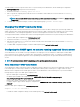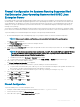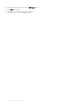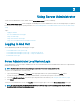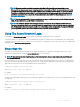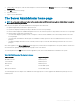Users Guide
Server Administrator Managed System Login — Using the
Desktop Icon
This login is available only if the Server Administrator Web Server component is installed on the system. To log in to Server Administrator to
manage a remote system:
1 Double-click the Server Administrator icon on your desktop.
2 Type the managed system's IP Address or system name or Fully Qualied Domain Name (FQDN).
NOTE: If you have provided the system name or FQDN, the Server Administrator Web Server host converts the system
name or FQDN to the IP address of the managed system. You can also connect by providing the port number of the
managed system in the following format: Hostname:Port number, or IP address:Port number.
3 If you are using an Intranet connection, select Ignore Certicate Warnings.
4 Select Active Directory Login to log in using Microsoft Active Directory authentication. If Active Directory software is not used to
control access to your network, , do not select Active Directory Login. See Using the Active Directory Login.
5 Click Submit.
Server Administrator Managed System Login — Using The
Web Browser
NOTE
: You must have preassigned user rights to log in to Server Administrator. See Setup and Administration for instructions on
setting up new users.
1 Open the Web browser.
2 In the address eld, type one of the following:
• https://hostname:1311, where hostname is the assigned name for the managed system and 1311 is the default port number.
• https://IP address:1311,where IP address is the IP address for the managed system and 1311 is the default port number.
NOTE
: Make sure that you type https:// (and not http://) in the address eld.
3 Press <Enter>.
Central web server login
This login is available only if the Server Administrator Web Server component is installed on the system. Use this login to manage the
Server Administrator Central Web Server:
1 Double-click the Server Administrator icon on your desktop. The remote login page is displayed.
CAUTION
: The login screen displays an Ignore certicate warnings check box. You should use this option with
discretion. It is recommended that you use it only in trusted Intranet environments.
2 Click the Manage Web Server link, located at the top-right corner of the screen.
3 Enter the User Name, Password, and Domain name (if you are accessing Server Administrator from a dened domain) and click
Submit .
4 Select Active Directory Login to log in using Microsoft Active Directory. See Using the Active Directory Login.
5 Click Submit .
To end your Server Administrator session, click Log Out on the Global Navigation Bar.
26
Using Server Administrator