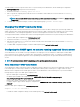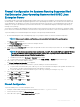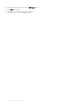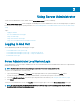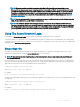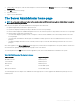Users Guide
Using Server Administrator
To start a Server Administrator session, double-click the Server Administrator icon on your desktop.
The Server Administrator Log in screen is displayed. The default port for Server Administrator is 1311. You can change the port, if required.
For instructions on setting up your system preferences, see Systems Management Server Administration Connection Service and Security
Setup.
Topics:
• Logging In And Out
• The Server Administrator home page
• Using The Online Help
• Using The Preferences Home Page
• Using The Server Administrator Command Line Interface
Logging In And Out
Server Administrator provides the following types of logins:
• Server Administrator Local System Login
• Server Administrator Managed System Login — Using the Desktop Icon
• Server Administrator Managed System Login — Using The Web Browser
• Central Web Server Login
Server Administrator Local System Login
Server Administrator local system login is available only if the Server Instrumentation and Server Administrator Web Server components are
installed on the local system.
NOTE
: The Server Administrator local system login is unavailable for servers running XenServer 6.5.
To log in to Server Administrator on a local system:
1 Type your preassigned Username and Password in the appropriate elds on the Systems Management Log in window.
If you are accessing Server Administrator from a dened domain, you must also specify the correct Domain name.
2 Select the Active Directory Login check box to log in using Microsoft Active Directory. See Using the Active Directory Login.
3 Click Submit.
To end your Server Administrator session, click Log Out located in the upper-right corner of each Server Administrator home page.
NOTE
: For information about Conguring Active Directory on Systems using CLI, see the
Management Station Software
Installation Guide
at dell.com/openmanagemanuals.
3
Using Server Administrator 25