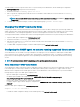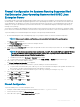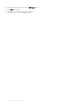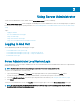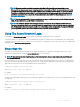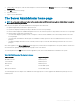Users Guide
Firewall Conguration On Systems Running Supported Red
Hat Enterprise Linux Operating Systems And SUSE Linux
Enterprise Server
If you enable rewall security while installing Red Hat Enterprise Linux/SUSE Linux, the SNMP port on all external network interfaces is
closed by default. To enable SNMP management applications such as OpenManage Essentials to discover and retrieve information from
Server Administrator, the SNMP port on at least one external network interface must be open. If Server Administrator detects that the
SNMP port is not open in the rewall for any external network interface, Server Administrator displays a warning message and logs a
message to the system log.
You can open the SNMP port by disabling the rewall, opening an entire external network interface in the rewall, or opening the SNMP
port for at least one external network interface in the rewall. You can perform this action before or after Server Administrator is started.
To open the SNMP port on Red Hat Enterprise Linux using one of the previously described methods:
1 At the Red Hat Enterprise Linux command prompt, type setup and press <Enter> to start the Text Mode Setup Utility.
NOTE: This command is available only if you have performed a default installation of the operating system.
The Choose a Tool menu appears.
2 Select Firewall Conguration using the down arrow and press <Enter>.
The Firewall Conguration screen appears.
3 Press <Tab> to select Security Level and then press the spacebar to select the security level you want to set. The selected Security
Level is indicated by an asterisk.
NOTE
: For more information about the rewall security levels, press <F1>. The default SNMP port number is 161. If you
are using the X Window System graphical user interface, pressing <F1> may not provide information about rewall
security levels on newer versions of Red Hat Enterprise Linux.
a To disable the rewall, select No rewall or Disabled and go to Step7.
b To open an entire network interface or the SNMP port, select High, Medium, or Enabled and proceed to step 4.
4 Press <Tab> to go to Customize and press <Enter>.
The Firewall Conguration-Customize screen appears.
5 Select whether to open an entire network interface or just the SNMP port on all network interfaces.
a To open an entire network interface, press <Tab> to go to one of the Trusted Devices and press the spacebar. An asterisk in the
box to the left of the device name indicates that the entire interface is opened.
b To open the SNMP port on all network interfaces, press <Tab> to go to Other ports and type snmp:udp.
6 Press <Tab> to select OK and press <Enter>
The Firewall Conguration screen appears.
7 Press <Tab> to select OK and press <Enter>
The Choose a Tool menu appears.
8 Press <Tab> to select Quit and press <Enter>.
Firewall Conguration
To open the SNMP port on SUSE Linux Enterprise Server:
1 Congure SuSErewall2 by running the following command on a console: a.# yast2 firewall
2 Use the arrow keys to navigate to Allowed Services.
3 Press <Alt><d> to open the Additional Allowed Ports dialog box.
Setup And Administration
23