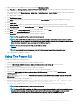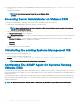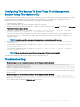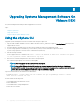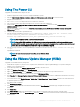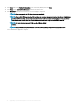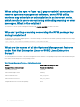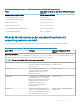Install Guide
Upgrading Systems Management Software On
VMware ESXi
The Systems Management installer provides an upgrade from 9.1 version.
Topics:
• Using the vSphere CLI
• Using The Power CLI
• Using the VMware Update Manager (VUM)
Using the vSphere CLI
To upgrade systems management software on VMware ESXi using the vSphere CLI:
1 Copy the OM-SrvAdmin-Dell-Web-<version>-<bldno>.VIB-ESX<version>i_<bld-revno>.zip le to /var/log/vmware directory on the
supported ESXi versions.
2 Shut down all guest operating systems on the ESXi host and put the ESXi host in maintenance mode.
3 If you are using vSphere CLI on Windows, go to the directory where you have installed the vSphere CLI utilities.
If you are using vSphere CLI on Linux, run the command from any directory.
4 Run the following command:
For the supported version of VMware ESXi: esxcli --server <IP Address of ESXi host> software vib update
-d /var/log/vmware/<
server administrator zip file>
5 Enter the root username and password of the ESXi host when prompted.
The command output displays a successful or a failed update.
NOTE
: After you upgrade the VIB, a host reboot is not required.
NOTE: After an ESXi VIB upgrade, the CIM services are restarted automatically to load the Server Administrator
providers (DCIM service). You are required to wait for 2-3 minutes before logging in from any Server Administrator web
server. Else, the Server Administrator web server login to the ESXi host may fail.
To get the information about the installed Server Administrator:
• For ESXi, use esxcli --server <ESXi host IP> software vib get -n=OpenManage or esxcli --server
<ESXi host IP> software vib list
The VIB contains the following items:
• Server Administrator Instrumentation Service
• Remote Enablement
• Server Administrator Storage Management
• Remote Access Controller
5
34 Upgrading Systems Management Software On VMware ESXi