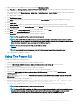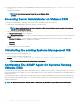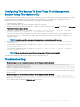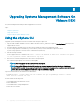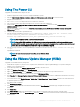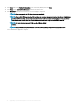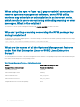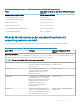Install Guide
5 Right-click the ESXi host added in the previous step and click Maintenance Mode.
6 From Plug-ins select Manage Plug-ins > download VMware Update Manager (The status is enabled if the download is successful.)
Follow the instructions to install the VUM client.
7 Select the ESXi host. Click Update Manager > Admin view > Patch Repository > Import Patches and follow the online instructions
to upload the patch successfully.
The oine bundle is displayed.
8 Click Baselines and Groups.
9 Click create from Baselines tab, mention baseline name, and select Host Extension as baseline type. Complete the rest as per
instructions.
10 Click Admin View.
11 Click Add to Baseline (against the uploaded patch name) and select the baseline name that you have created in step 8.
12 Click Compliance view. Select the Update Manager tab. Click Attach and select the Extension Baseline that is created in step 8 and
follow the instructions.
13 Click Scan and select Patches & Extensions (if not selected by default) and click Scan.
14 Click Stage, select created Host Extension and follow the instructions.
15 Click Remediate and follow the instructions once the staging is completed.
NOTE: After you install the VIB, a host reboot is not required.
NOTE: After an ESXi VIB, the CIM services are restarted automatically to load the Server Administrator providers
(DCIM service). You are required to wait for 2-3 minutes before logging in from any Server Administrator web server.
Else, the Server Administrator web server login to the ESXi host may fail.
NOTE: For more information about VUM, see the VMware ocial
website.
NOTE: You can install Server Administrator from the VUM repository, https://vmwaredepot.dell.com/.
Server Administrator installation is complete.
Using The Power CLI
To install Server Administrator using Power CLI:
1 Install the supported PowerCLI of ESXi on a supported Windows system.
2 Copy the OM-SrvAdmin-Dell-Web-<version>-<bldno>.VIB-ESX<version>i_<bld-revno>.zip le to the ESXi host.
3 Navigate to the bin directory.
4 Run Connect-VIServer and provide the server and other credentials.
5 Log on to the ESXi host using supported vSphere CLI of ESXi 6.x and create a datastore.
6 Create a folder OM-SrvAdmin-Dell-Web-<version>-<bldno>.VIB-ESX<version>i on ESXi host under /vmfs/volumes/
<datastore_name> directory.
7 Copy the ESXi .zip le on ESXi 6.x host to /vmfs/volumes/<datastore_name>OM-SrvAdmin-Dell-Web-<version>-<bldno>.VIB-
ESX<version>I directory.
8 Unzip the .zip le in the above specied directory.
9 Run the following command in Power CLI: Install-VMHostPatch -VMHost <ESXi host IP> - HostPath /vmfs/
volumes/<datastore_name>name>/OMSrvAdmin- Dell-Web-<version>-<-
metadata.zip
>.VIBESX<version>i/cross_dell-openmanage-esxi_<version>-metadata.zip
NOTE
: After you install the VIB, a host reboot is not required.
NOTE: After an ESXi VIB installation, the CIM services are restarted automatically to load the Server Administrator
providers (DCIM service). You are required to wait for two to three minutes before logging in from any Server
Administrator web server. Else, the Server Administrator web server login to the ESXi host may fail.
Installing Systems Management Software On VMware ESXi 31