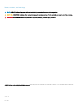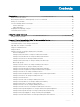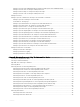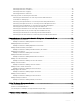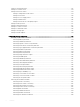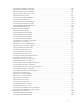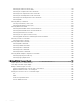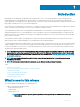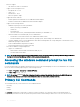CLI Guide
Introduction
OpenManage Server Administrator (OMSA) provides a comprehensive, one-to-one systems management solution through either an
integrated Web browser-based graphical user interface (GUI) or a command line interface (CLI). Server Administrator is designed for
system administrators to manage systems locally and remotely on a network. It allows system administrators to manage their entire network
by providing a comprehensive one-to-one systems management.
In the context of Server Administrator, a system refers to a stand-alone system, a system with attached network storage units in a separate
chassis, or a Blade system consisting of one or more server modules in a modular enclosure.
Server Administrator provides easy-to-use management and administration of local and remote systems through a comprehensive set of
integrated management services. Server Administrator is the sole installation on the system being managed and is accessible both locally
and remotely from the Server Administrator home page. Server Administrator enables you to access remotely monitored systems by dial-in,
LAN, or wireless connections.
The conguration features enable Server Administrator to perform essential tasks described in detail in the following sections. This CLI
guide documents all the commands that apply to Server Administrator and Storage Management.
The reporting and viewing features enable retrieval of the overall health status for systems on the network. You can view information about
voltage, temperature, fan's revolutions per minute (RPM), memory functioning, and many other critical details at the component level. You
can also see a detailed account of the cost of ownership (COO) about the system, retrieve version information about the BIOS, rmware,
operating system, and all installed software.
NOTE
: The CLI does not use the Server Administrator Web server. For concerns on encryption, from the CLI, run the omcong
system webserver action=stop command to turn o the Web server. The Web server starts automatically after a reboot, so you
must run this command each time the system is rebooted. . For more information, see omcong system webserver or omcong
servermodule webserver.
NOTE: After installing OpenManage Server Administrator, ensure that you log out and log in to reset the path to access
OpenManage CLI utilities.
NOTE: For information on terms used in this document, see the
Glossary
at dell.com/support/manuals.
Topics:
• What is new in this release
• Accessing the windows command prompt to run CLI commands
• Primary CLI Commands
• CLI error checking and error messages
• Scripting And Comparing Using CLI
• Command syntax overview
What is new in this release
The release highlights of OpenManage Server Administrator are:
• Support for the following operating systems:
– Red Hat Enterprise Linux 7.6
– Ubuntu 18.04.2
– VMware ESXi 6.7 U1
–
NOTE
: Citrix XenServer operating system support has been dropped for Server Administrator and Storage
Management.
1
Introduction 9