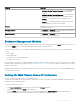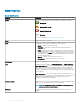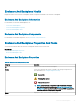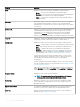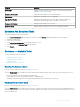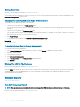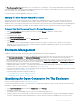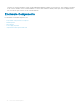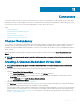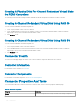Users Guide
Setting Asset Data
Does my enclosure support this feature? See Supported Features.
You can change the asset tag and asset name of the enclosure. The new asset tag and asset name that you specify are displayed on the
Information/Conguration of the enclosure.
Changing The Asset Tag And Asset Name Of An Enclosure
To change the asset tag and asset name of the enclosure:
1 Type the new asset tag name in the New asset tag eld.
You can specify an inventory number or other useful information for your environment. The asset tag typically refers to the enclosure
hardware.
2 Type the new asset name in the New asset name eld.
You can specify a name useful to you for organizing your storage environment. For example, the asset name could refer to the type of
data stored on the enclosure or to the enclosure’s location.
3 Click Apply Changes.
To exit and cancel your changes, click Go Back To Enclosure Information Page.
Related link
Setting Asset Data
To Locate Set Asset Data In Storage Management
To locate this task in storage management:
1 In the Server Administrator window, under the system tree, expand Storage to display the controller objects.
2 Expand a controller object.
3 Select the Enclosure object.
4 Click Information/Conguration.
5 Select Set Asset Data from the Enclosure Tasks drop-down menu.
6 Click Execute.
Blinking The LED On The Enclosure
Does my enclosure support this feature? See Supported Features.
Select the Blink task to blink the LED on the enclosure. You may want to use this task to locate an enclosure. The LEDs on the enclosure
may display dierent colors and blinking patterns. For more information on what the blink colors and patterns indicate, refer to the
enclosure hardware documentation.
Available Reports
View Slot Occupancy Report
View Slot Occupancy Report
NOTE
: This option is not supported when the drive is not mapped on PERC hardware controllers running in HBA mode.
Does my controller support this feature? See Supported Features.
96
Enclosures And Backplanes