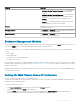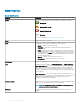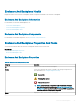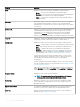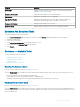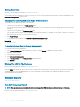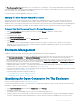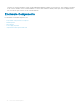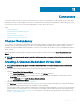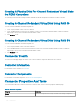Users Guide
Property Denition
• Minimum Warning Threshold Exceeded — The temperature
of the enclosure has dropped below the minimum warning
threshold.
• Maximum Warning Threshold Exceeded — The temperature
of the enclosure has exceeded above the maximum warning
threshold.
• Missing — The temperature probe is not present in the
enclosure.
• Inactive — The temperature probe is present in the enclosure,
but the EMM that it monitors is not installed.
Reading Displays the current temperature of the enclosure as reported by
the temperature probe.
Warning Threshold The Minimum and Maximum properties indicate the temperatures
currently set for the Warning threshold.
Failure Threshold The Minimum and Maximum properties indicate the temperatures
currently set for the Failure threshold.
Enclosure Management Modules
The Enclosure Management Modules (EMMs) that are installed in the enclosure are displayed under the EMMs object in the tree view. You
can select the EMMs object to view the individual EMM modules and their status information.
The enclosure may contain one or more EMMs. The EMM modules monitor components of the enclosure. These components include:
• Fans
• Power supplies
• Temperature probes
• The insertion or removal of a physical disk
• The LEDs on the enclosure
When the alarm on the enclosure is enabled, the EMM activates the alarm when certain conditions occur. For more information on enabling
the alarm and the conditions that activate the alarm, see Enabling The Enclosure Alarm. For more information on EMMs, see the enclosure
hardware documentation.
All EMM modules in the enclosure should have the same version of rmware. You can view the properties of each individual EMM module
to verify the rmware version.
Verifying The EMM Firmware Version Of The Enclosure
Does my controller support this feature? See Supported Features.
The rmware for the EMM must be at the same level as that of the enclosure. The status of the EMMs is displayed as degraded if there is
a mismatch between the EMM rmware.
To verify the EMM rmware version:
1 In the Server Administrator window, under the system tree, click Storage dashboard.
2 Expand the tree view until the EMMs object is displayed.
3 Select the EMMs object. The rmware version for each EMM is displayed in the Firmware Version column in the right pane.
For information related to the enclosure’s EMMs, see Enclosure Management Modules (EMMs).
Enclosures And Backplanes
91