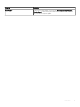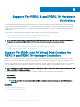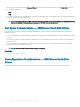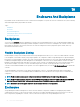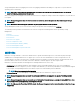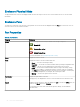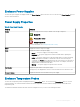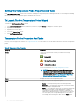Users Guide
Setting The Temperature Probe Properties And Tasks
Click Set Temperature Probe to launch the wizard for changing the temperature probe’s Warning threshold. You can change the Warning
threshold for each of the temperature probes included in the enclosure.
To Launch The Set Temperature Probe Wizard
To launch the Set Temperature Probe wizard:
1 In the Server Administrator window, under the system tree, expand Storage to display the controller objects.
2 Expand a controller object.
3 Expand the enclosure object.
4 Select the Temperatures object.
5 Click Set Temperature Probe.
Temperature Probe Properties And Tasks
Does my enclosure support this feature? See Supported Features. Use this window to view information about the enclosure’s temperature
probes.
Table 23. Temperature Probe Properties
Property Denition
Status These icons represent the severity or health of the storage
component.
— Normal/OK
— Warning/Non-critical
— Critical/Failure/Error
For more information, see Storage Component Severity.
NOTE: On some enclosures, Storage Management may
experience a short delay before displaying the current
enclosure temperature and temperature probe status. For
more information, see Storage Management May Delay
Before Updating Temperature Probe Status
.
Name Displays the name of the temperature probe.
State Displays the status of the temperature probe.
• Ready — The temperature probe is functioning normally.
• Degraded — The temperature probe has encountered a failure
and is operating in a degraded state.
• Failed — The temperature probe has encountered a failure and
is no longer functioning. Storage Management is unable to
communicate with the enclosure using SES commands. The
Failed state is displayed when the enclosure does not respond
to a status query from Storage Management for any reason.
For example, disconnecting the cable causes a Failed state.
90 Enclosures And Backplanes