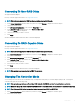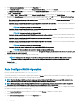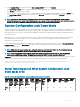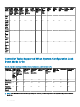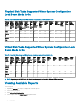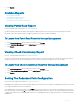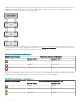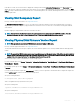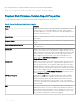Users Guide
3 Click Information/Conguration on the controller Properties page.
4 In the Controller Tasks drop-down menu, select Change Controller Mode..., and then click Execute.
The Change Controller Mode window is displayed. The Current Controller Mode section displays the mode of the controller – RAID
or HBA or Enhanced HBA.
5 Select RAID or HBA or Enhanced HBA from the Change Controller Mode section, and then click Apply Changes.
6 After you click Apply Changes, if you receive one of the following error messages, click OK, and then click Return to Previous Page.
Disable or remove the options listed in the error message and then repeat steps 1 to 5.
• The controller is already running in the selected mode. — Check the controller mode in the Current Controller Mode section
before you proceed.
• Unable to change controller mode while foreign conguration is present on the controller. — Remove all foreign congurations
and then repeat the steps to change the controller mode.
NOTE: This is not applicable for Enhanced HBA.
• Unable to change controller mode while there is preserved cache present on the controller. — Remove the preserved cache
and then repeat the steps to change the controller mode.
NOTE: This is not applicable for Enhanced HBA.
• Unable to change controller mode while Virtual Disks are present on the controller. — Remove all virtual disks and then repeat
the steps to change the controller mode.
• Unable to change controller mode while Hotspares are present on the controller. — Remove all hot spares and then repeat the
steps to change the controller mode.
• Unable to change controller mode while security key is assigned to the controller. — Remove the security key and then repeat
the steps to change the controller mode.
NOTE
: This is not applicable for Enhanced HBA.
• Unable to change the controller mode while one or more NON-RAID disk are present.
NOTE
: This is applicable for controllers running on Enhanced HBA mode.
7 Click OK, when you are prompted with the following message, To apply the changes, you must restart the server. Are you sure, you
want to change the controller mode?
8 Restart the server to successfully change the controller mode.
NOTE
: Subsequent to the changes of controller on Change Controller Mode from RAID to eHBA and vice versa is
performed, Storage Management does not allow any conguration tasks to be performed until server restart.
Related Links
• Controller Tasks
Auto Congure RAID0 Operation
Does my controller support this feature? See Supported Features.
You can use this feature to automatically congure all physical disks in Ready state into RAID 0 virtual disks. This feature is supported on
PERC 9 family of hardware controllers with the latest rmware version.
NOTE
: The Auto Congure RAID0 operation is only supported on SAS and SATA HDDs. If there are any SSDs available in the
server, this feature ignores the SSDs when performing the Auto Congure RAID0 operation.
NOTE: When performing an Auto Congure RAID0 operation on a single storage controller, the maximum number of physical
disks supported is 192. Only physical disks in Ready state are congured into RAID 0 virtual disks.
Before you proceed, browse to the physical disks details page and verify if the physical disks are in Ready state. To congure physical disks
into RAID 0 virtual disks, perform the following steps:
1 In the Server Administrator window, under the system tree, expand Storage to display the controller objects.
2 Select the Controller object.
3 Click Information/Conguration on the controller Properties page.
72
Controllers