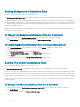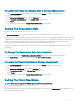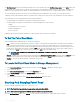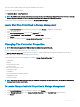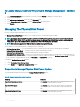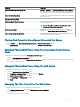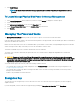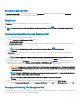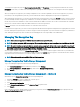Users Guide
Setting Background Initialization Rate
Does my controller support this feature? See Supported Features.
The Set Background Initialization Rate task changes the amount of system resources dedicated to the background initialization task.
The background initialization rate, congurable between 0% and 100%, represents the percentage of the system resources dedicated for
running the background initialization task. At 0%, the background initialization has the lowest priority for the controller, takes maximum time
to complete, and has the least impact to system performance. A background initialization rate of 0% does not mean that the background
initialization is stopped or paused.
At 100%, the background initialization is the highest priority for the controller. The background initialization time is minimized and has the
most impact to system performance.
To Change The Background Initialization Rate For A Controller
1 Type a numerical value in the Set New BGI Rate (0-100) eld. The value must be within the 0–100 range.
2 Click Apply Changes. To exit and cancel your changes, click Return to Previous Page.
To Locate Background Initialization Rate In Storage Management
1 In the Server Administrator window, under the system tree, expand Storage to display the controller objects.
2 Select a controller object.
3 Click Information/Conguration on the controller Properties page.
4 Select Set Background Initialization Rate from the Available Tasks drop-down menu.
5 Select Execute.
You can also locate this task from the Change Controller Properties drop-down menu.
Setting The Check Consistency Rate
Does my controller support this feature? See Supported Features.
The Set Check Consistency Rate task changes the amount of system resources dedicated to the check the consistency rate.
The check consistency rate, congurable between 0% and 100%, represents the percentage of the system resources dedicated for running
the check consistency task. At 0%, the check consistency has the lowest priority for the controller, takes maximum time to complete, and
has least impact to system performance. A check consistency rate of 0% does not mean that the check consistency is stopped or paused.
At 100%, the check consistency is the highest priority for the controller. The check consistency time is minimized and has most impact to
system performance.
To Change The Check Consistency Rate For A Controller
1 Type a numerical value in the Set New Check Consistency Rate (0-100) eld. The value must be within the 0–100 range.
2 Click Apply Changes.
To exit and cancel your changes, click Return to Previous Page.
62
Controllers