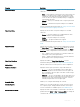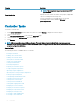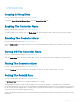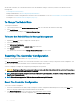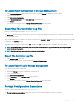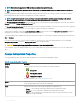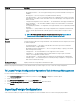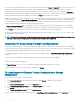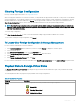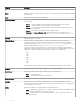Users Guide
On the PERC controllers, the controller rmware also uses the rebuild rate setting to control the system resource allocation for the
following tasks:
• Performing A Check Consistency
• Background Initialization. See Cancelling Background Initialization
• Full Initialization. A BIOS setting determines whether a full or fast initialization occurs. See Format, Initialize, Slow And Fast Initialize
• Recongure. See Virtual Disk Task: Recongure (Step 1 of 3)
To Change The Rebuild Rate
To change the rebuild rate:
1 Type a numerical value in the Set New Rebuild Rate (0-100) eld. The value must be within the 0–100 range.
2 Click Apply Changes.
To exit and cancel your changes, click Return to Previous Page.
To locate Set Rebuild Rate In Storage Management
1 Expand the Storage tree object to display the controller objects.
2 Select a controller object.
3 Click Information/Conguration.
4 Select Set Rebuild Rate from the Available Tasks drop-down menu.
5 Click Execute.
You can also locate this task from the Change Controller Properties drop-down menu.
Resetting The Controller Conguration
Does my controller support this feature? See Supported Features.
The Reset Conguration task allows you to erase all the information on the controller so that you can perform a fresh conguration. This
operation destroys all data and virtual disks on the controller and unassigns any hot spares.
You must completely recongure the storage after performing this reset operation.
CAUTION
: Resetting a conguration permanently destroys all data on all virtual disks attached to the controller. If the system or
boot partition resides on these virtual disks, it is destroyed.
NOTE: Resetting the controller conguration does not remove a foreign conguration. To remove a foreign conguration, select
Clear Foreign Conguration task.
NOTE: This task is not supported on PERC hardware controllers running in HBA mode.
Reset The Controller Conguration
To reset the controller conguration:
1 Review the virtual disks that are destroyed by resetting the controller conguration. Make backups as necessary. Click Blink at the
bottom of the page to blink the physical disks included in the virtual disks.
2 Click Reset Conguration when you are ready to erase all information on the controller.
To exit without resetting the controller conguration, click Go Back to Previous Page.
54
Controllers