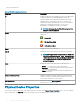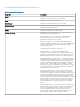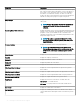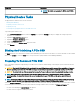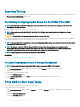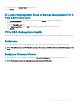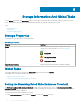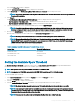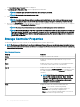Users Guide
The storage Properties window is displayed.
2 Click the Information/Conguration subtab to display more information.
3 Under Global Tasks, select Set Remaining Rated Write Endurance Threshold from the drop-down menu.
NOTE: You can also click the Set Remaining Rated Writer Endurance Threshold link available on the Storage Dashboard
to access this operation.
4 Click Execute.
The Set Threshold for Remaining Rated Write Endurance window is displayed with the following options:
• Set Threshold for PCIe SSD (1–100) — Displays the default threshold value for all PCIe SSDs
• Set Threshold for SAS/SATA SSD (1–100) — Displays the default threshold value for all SAS/SATA SSDs
5 Type the threshold values for one or both the available options and click Apply Changes.
NOTE: If you click Apply Changes without entering a new threshold value for either of the available options an error
message is displayed. Enter a new threshold value and then click Apply Changes to successfully complete the task.
6 After you click Apply Changes, Storage Management updates the system with the new threshold values.
After the task is completed, you will be redirected to the Information/Conguration window.
NOTE: The newly entered threshold values are retained even after you upgrade Server Administrator.
NOTE: When the Remaining Rated Write Endurance Threshold drops below the congured threshold, an Alert is logged
and the SNMP trap is received for the same. For more information on SNMP traps, see the
Dell EMC OpenManage
SNMP Reference Guide
at dell.com/openmanagemanuals.
Table 6. Remaining Rated Write Endurance Threshold Polling Interval
Device Type Threshold Polling Interval
NVMe PCIe SSDs Five minutes
Non-NVMe PCIe SSDs Twenty-four hours
SAS/SATA SSDs Seven days
Setting the Available Spare Threshold
The Set Available Spare Threshold is supported on PCIe SSDs. The Set Available Spare Threshold option provides added feature
functionality to congure the threshold limit for the Available Spare NVMe PCIe SSDs.
NOTE
: This operation is not supported on SSDs connected to a PERC and HBA.
NOTE: It is supported on PCIe SSDs connected to both PERC S140 controller and PCIe SSD sub systems.
To set the Available Spare Threshold:
1 In the Server Administrator window, under the System tree, select the Storage tree object.
The storage Properties window is displayed.
2 Click the Health subtab to display more information.
3 Click the Set Available Spare Threshold link available on the Storage Dashboard to access this operation.
NOTE
: The default warning threshold value is set at 10% and the default critical threshold value is set at 5%.
NOTE: If the warning threshold value for an available spare is set, a warning alert message will be generated when it
reaches the value or less than that. If the critical threshold for an available spare is set, a critical alert message will be
generated when it reaches the value or less than that.
NOTE: You can select this option from the Information/Conguration tab > Global Tasks also.
Storage Information And Global Tasks 39