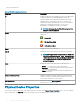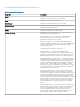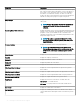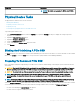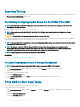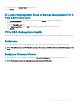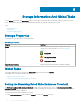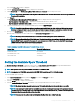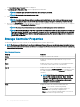Users Guide
• PCIe Solid-State Device
Table 3. PCIe SSD Subsystem Properties
Properties Description
ID Displays the subsystem ID assigned to the PCIe SSD subsystem by
Storage Management. Storage Management numbers the
controllers and PCIe SSD subsystems attached to the system
starting with zero. This number is the same as the PCIe SSD
subsystem ID number reported by the omreportcommand. For
information on Command Line Interface, see the Server
Administrator Command Line Interface User's Guide.
NOTE: In CLI commands, the PCIe SSD subsystem ID is
displayed as the controller ID.
Status These icons represent the severity or health of the PCIe SSD
Subsystem.
— Normal/OK
— Warning/Non-critical
— Critical/Failure/Error
Name Displays the name of the subsystem.
Slot ID
Displays the slot to which the PCIe SSD subsystem is attached.
NOTE: If Not Applicable is displayed, you can identify the
Slot ID by selecting the System > Main > Systems Chassis
> Slots object in the tree view and clicking the Information
tab. The Slot ID property on this tab may display the
correct information.
State Displays the status of the subsystem. Possible values are:
• Ready — The subsystem is functioning normally.
• Degraded — The subsystem has encountered a failure and is
operating in a degraded state.
• Failed — The subsystem has encountered a failure and is no
longer functioning.
Number of Extender Cards Displays the number of extender cards in the subsystem. Each
extender card can be attached to physical disks or an enclosure.
The extender card must be a PCIe SSD port.
Available Reports Allows you to view the Slot Occupancy report. For more
information, see Available Reports.
Physical Device Properties
You can view information about PCIe SSDs and perform PCIe SSD tasks on the Physical Device Properties page. To view the complete
PCIe SSD properties, click Full View on the top of the page. For more information, see Physical Device Tasks.
32
PCI Express Solid-State Device Support