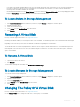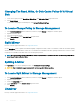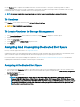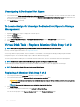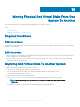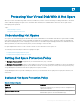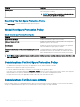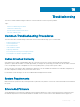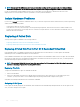Users Guide
NOTE: You can verify which rmware and drivers are installed by selecting the Storage object in the tree view and clicking
Information/Conguration. You can also check the Alert Log for alerts relating to unsupported rmware and driver versions.
It is also recommended to obtain and apply the latest server system BIOS on a periodic basis to benet from the most recent
improvements. For more information on server system BIOS, see the system documentation.
Isolate Hardware Problems
If you receive a timeout alert related to a hardware device or if you otherwise suspect that a device attached to the system is experiencing
a failure, then to conrm the problem:
• Verify that the cables are correctly connected.
• If the cables are correctly connected and you are still experiencing the problem, then disconnect the device cables and reboot the
system. If the system reboots successfully, then one of the devices may be defective. For more information on hardware, refer to the
hardware device documentation.
Replacing A Failed Disk
You may need to replace a failed disk in the following situations:
• Replacing A Failed Disk That Is Part Of A Redundant Virtual Disk
• Replacing A Failed Physical Disk That Is Part Of A Non-Redundant Virtual Disk
Replacing A Failed Disk That Is Part Of A Redundant Virtual Disk
If the failed disk is part of a redundant virtual disk, then the disk failure will not result in data loss. You must replace the failed disk
immediately, however, as additional disk failures can cause data loss.
If the redundant virtual disk has a hot spare assigned to it, then the data from the failed disk is rebuilt onto the hot spare. After the rebuild,
the former hot spare functions as a regular physical disk and the virtual disk is left without a hot spare. In this case, you must replace the
failed disk and assign the replacement disk as a hot spare.
NOTE
: If the redundant virtual disk does not have a hot spare assigned to it, then replace the failed disk using the procedure
described in Replacing a Physical Disk Receiving SMART Alerts.
Replacing The Disk
To replace the failed disk that is part of a redundant virtual disk:
1 Remove the failed disk.
2 Insert a new disk. Make sure that the new disk has equal or greater memory space than the one you are replacing. On some
controllers, you may not be able to use the additional space by inserting a disk that has a higher memory space.
A rebuild is automatically initiated because the virtual disk is redundant.
Assigning A Hot Spare
If a hot spare was already assigned to the virtual disk, then the data from the failed disk may already be rebuilt onto the hot spare. In this
case, you need to assign a new hot spare.
150
Troubleshooting