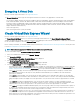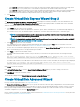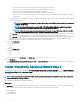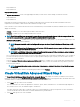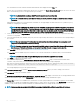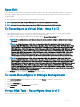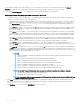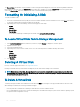Users Guide
To Recongure A Virtual Disk Expand Virtual Disk
Capacity - Step 2 of 3
NOTE: For RAID 10 partial virtual disks, there are only two methods to increase the disk size or capacity:
• Expanding the capacity by increasing the percentage value.
• Adding disks into the original RAID 10 virtual disk.
1 Enter the percentage of the free disk size available by which you want to expand the virtual disk capacity.
The page displays the maximum free size available and the description of the selected RAID level.
2 Click Continue to go to the next page or click Exit Wizard if you want to cancel.
Virtual Disk Task - Recongure Step 3 of 3
Does my controller support this feature? See Supported Features.
The virtual disk recongure step 3 page enables you to review your changes before completing the virtual disk reconguration.
1 Review your changes. The New Virtual Disk Conguration table displays the changes you have made to the virtual disk. The Previous
Virtual Disk Conguration displays the original virtual disk prior to reconguration.
2 Click Finish to complete the virtual disk reconguration. To exit without changing the original virtual disk, click Exit Wizard.
NOTE
: After the virtual disk reconguration process starts, the read and write policies temporarily revert to the default
settings until the process is completed.
Slow And Fast Initialize
Considerations For Fast Initialize
The Fast Initialize task initializes all physical disks included in the virtual disk. The Fast Initialize task updates the metadata on the physical
disks so that all disk space is available for future write operations. The initialize task can be completed quickly because the existing
information on the physical disks is not erased, although future write operations overwrite any information that remains on the physical
disks.
CAUTION
: Performing a Fast Initialize causes existing data to be inaccessible. This task should be considered data destructive.
In comparison with the Slow Initialize task, the Fast Initialize task has the following advantages:
• The Fast Initialize task takes less time to complete.
• The Fast Initialize task does not write zeroes to the disk blocks on the physical disks. It is because the Fast Initialize task does not
perform a write operation, it causes less degradation to the disk than does the Slow Initialize task.
If you have had trouble with a physical disk or suspect that it has bad disk blocks, you may want to perform a Slow Initialize task, as this
task remaps bad blocks and writes zeroes to all disk blocks.
Considerations For Slow Initialize
The Slow Initialize task initializes all physical disks included in the virtual disk. The Slow Initialize task updates the metadata on the physical
disks and erases all existing data and le systems.
In comparison with the Fast Initialize task, you may want to use the Slow Initialize task if you have had trouble with a physical disk or
suspect that it has bad disk blocks. The Slow Initialize task remaps bad blocks and writes zeroes to all disk blocks.
Virtual Disks
139