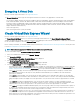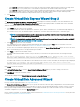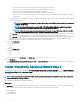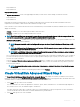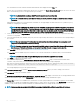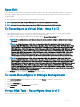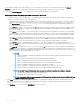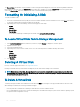Users Guide
The virtual disk size must be within the minimum and maximum values displayed near the Size eld.
In some cases, the virtual disk is slightly larger than the size you specify. The Create Virtual Disk Wizard adjusts the size of the virtual
disk to avoid rendering a portion of the physical disk space unusable.
NOTE: If a physical disk is receiving a SMART alert, it cannot be used in a virtual disk.
NOTE: For a controller that has more than one channel, it may be possible to congure a virtual disk that is channel-
redundant.
Depending on the RAID level you selected and the virtual disk size, this page displays the disks and connectors (channels or ports)
available for conguring the virtual disk.
NOTE: The Size eld displays the default size of the virtual disk depending upon the RAID conguration you selected.
You can specify a dierent size. The virtual disk size must be within the minimum and maximum values displayed near
the Size eld. In some cases, the virtual disk is slightly larger than the size you specify. The Create Virtual Disk Wizard
adjusts the size of the virtual disk to avoid rendering a portion of the physical disk space unusable.
3 Select a stripe size from the Stripe Element Size drop-down list box. The stripe size refers to the amount of space that each stripe
consumes on a single disk.
4 Select the required read, write, and disk cache policy from the respective drop-down list box. These selections can vary depending on
the controller.
NOTE: There is limited support for write policy on controllers that do not have a battery. The cache policy is not
supported on controllers that do not have a battery.
NOTE: If you have selected the Create Encrypted Virtual Disk option in Create Virtual Disk Advanced Wizard, then in
the Summary of Virtual Disk Attributes, an Encrypted Virtual Disk attribute is displayed with a value Yes.
Click Span Edit to edit the spans created in Create Virtual Disk Advanced Wizard.
The Span Edit option is available only if the controller is a SAS controller with rmware 6.1 and later and if you selected RAID 10.
NOTE
: If you click Span Edit, Intelligent Mirroring that has already been applied becomes invalid.
5 Click Finish to complete the virtual disk creation.
The virtual disk is displayed in the Virtual Disk(s) on Controller <Controller Name> page. For PERC H700 and PERC H800
controllers, if any of the drives you selected is in the spun down state, the following message is displayed:
The below listed physical drive(s) are in the spun down state. Executing this task on these
drive(s) takes additional time, because the drive(s) need to spun up.
The message displays the ID(s) of the spun down drive(s).
Click Go Back To Previous Page to return to Create Virtual Disk Advanced Wizard page, if you want to change your selections.
Click Exit Wizard to cancel the virtual disk creation.
The Create Virtual Disk Advanced Wizard (Step 3 of 3) - <Controller Name> page displays a check box next to each physical disk that is
suitable as a dedicated hot spare. Select a Physical Disk check box if you want to assign a dedicated hot spare
The Physical Disk check box is not available if the controller does not have a physical disk that is a suitable hot spare for the virtual disk
you are creating. For example, the available physical disks may be too small to protect the virtual disk. If the Physical Disk check box is not
available, you may need to specify a smaller virtual disk, use a dierent RAID level, or change the disk selection.
NOTE
: If you are creating an encrypted virtual disk, then encrypted physical disks are listed as candidates for hot spare.
136 Virtual Disks