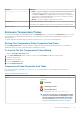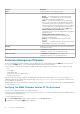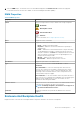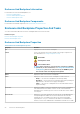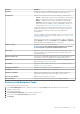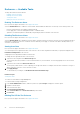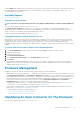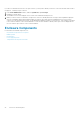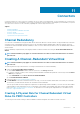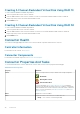Users Guide
Property Definition
Name Displays the name of the temperature probe.
State Displays the status of the temperature probe.
• Ready — The temperature probe is functioning normally.
• Degraded — The temperature probe has encountered a
failure and is operating in a degraded state.
• Failed — The temperature probe has encountered a failure
and is no longer functioning. Storage Management is unable to
communicate with the enclosure using SES commands. The
Failed state is displayed when the enclosure does not respond
to a status query from Storage Management for any reason.
For example, disconnecting the cable causes a
Failed state.
• Minimum Warning Threshold Exceeded — The
temperature of the enclosure has dropped below the minimum
warning threshold.
• Maximum Warning Threshold Exceeded — The
temperature of the enclosure has exceeded above the
maximum warning threshold.
• Missing — The temperature probe is not present in the
enclosure.
• Inactive — The temperature probe is present in the enclosure,
but the EMM that it monitors is not installed.
Reading Displays the current temperature of the enclosure as reported by
the temperature probe.
Warning Threshold The Minimum and Maximum properties indicate the
temperatures currently set for the Warning threshold.
Failure Threshold The Minimum and Maximum properties indicate the
temperatures currently set for the Failure threshold.
Enclosure Management Modules
The Enclosure Management Modules (EMMs) that are installed in the enclosure are displayed under the EMMs object in the tree view.
You can select the EMMs object to view the individual EMM modules and their status information.
The enclosure may contain one or more EMMs. The EMM modules monitor components of the enclosure. These components include:
• Fans
• Power supplies
• Temperature probes
• The insertion or removal of a physical disk
• The LEDs on the enclosure
When the alarm on the enclosure is enabled, the EMM activates the alarm when certain conditions occur. For more information on
enabling the alarm and the conditions that activate the alarm, see Enabling The Enclosure Alarm. For more information on EMMs, see the
enclosure hardware documentation.
All EMM modules in the enclosure should have the same version of firmware. You can view the properties of each individual EMM module
to verify the firmware version.
Verifying The EMM Firmware Version Of The Enclosure
Does my controller support this feature? See Supported Features.
The firmware for the EMM must be at the same level as that of the enclosure. The status of the EMMs is displayed as degraded if there is
a mismatch between the EMM firmware.
To verify the EMM firmware version:
1. In the Server Administrator window, under the system tree, click Storage dashboard.
2. Expand the tree view until the EMMs object is displayed.
82
Enclosures And Backplanes