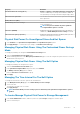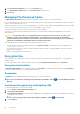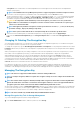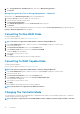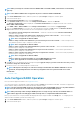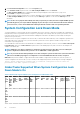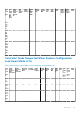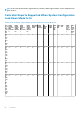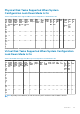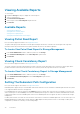Users Guide
3. Click Information/Configuration on the controller Properties page.
4. In the Controller Tasks drop-down menu, select Auto Configure RAID0, and then click Execute.
The Auto Configure RAID0 window is displayed. Read the messages displayed on this window before you proceed.
5. Click Confirm to configure the physical disks.
The auto configure operation may take time to complete, depending on the configuration and available physical disks in Ready state.
The
Auto Configure RAID0 operation is successful, only if the Alert Log is updated. You can check the Alert Log for more
information.
NOTE: If there are no physical disks in Ready state and you repeat the procedure, the Auto Configure RAID0 operation
automatically ignores your request without displaying any error message. For more information about alerts and their
corrective actions, see the
Server Administrator Messages Reference Guide
. at dell.com/openmanagemanuals.
System Configuration Lock Down Mode
‘System Configuration Lock Down Mode’ provide a configurable option to the customer so that after it is enabled, any configuration on
that particular system is not permitted with some exceptions. Typical usage of this setting is after the system is provisioned to a certain
level along with the rest of the systems in the domain then enabling this mode reduces the drift the systems usually see during the
operation over a period of time.
When the server is in “System configuration lock down” mode you will not be allowed to initiate any of the configuration operation from
either OMSS GUI or CLI. If this mode is set, you are not allowed to perform most of the operations in OMSS except some of the
enumeration or reporting operations.
You can enable the lock down mode from the iDRAC GUI. For enabling the lock down mode, you have to select the Turn on the System
Lockdown mode option from the More Actions drop-down menu on the iDRAC page. It may take some time for the changes to be
available on the OMSS GUI.
NOTE:
OMSS does not support configuring or setting the lock down mode from either GUI or CLI. For enabling the
system configuration lock down mode, you have to access iDRAC GUI or similar applications.
NOTE: If you restart the data manager/Engine service after setting the system lock down mode on, then the immediate
reflection on the OMSS page happens. You might have to refresh the OMSS GUI after the restart, if required.
OMSS CLI: Only the tasks available or supported in the GUI will be available or supported in the OMSS CLI, when the system is in
“System configuration lock down” mode. If you try to run any of the unsupported operation, the following error message is displayed.
‘Error! System Configuration Lockdown mode is turned ON. Configuration actions cannot be
performed in this mode. Operation failed!!!’
Global Tasks Supported When System Configuration Lock
Down Mode Is On
Table 13. Global Tasks Supported When System Configuration Lock Down Mode Is On
Glob
al
Task
s
Nam
e
PER
C
H730
Adap
ter/
Mini
Mon
olithi
c
PERC
H330
Adapter
/Mini
Monolit
hic
HBA
330
Adapter
/Mini
PERC
H840
Adapter
PERC
12
GBPS
SAS
HBA
PERC
H730P
MX
PERC
H745P
MX
HBA
330
MX
HBA
330
MMZ
HBA
345
PERC
H745 P
Front /
Adapte
r
PERC
H345
Front /
Adapte
r
PERC
S150
Che
ck
Aler
t
Log
Yes Yes Yes Yes Yes Yes Yes Yes Yes Yes Yes Yes Yes
Sett
ing
Hot
Spar
No No No No No No No No No No No No No
66 Controllers