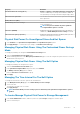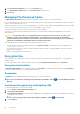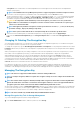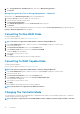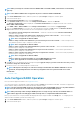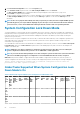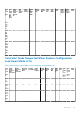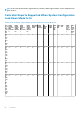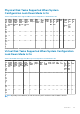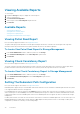Users Guide
NOTE: When you change the controller mode from RAID to HBA or from HBA to RAID, certain features or functionality
may vary.
NOTE: The is Enhanced HBA feature is supported only on two controllers H740P and H745PMX.
1. In the Server Administrator window, under the system tree, expand Storage to display the controller objects.
2. Select the Controller object.
3. Click Information/Configuration on the controller Properties page.
4. In the Controller Tasks drop-down menu, select Change Controller Mode..., and then click Execute.
The Change Controller Mode window is displayed. The Current Controller Mode section displays the mode of the controller –
RAID or HBA or Enhanced HBA.
5. Select RAID or HBA or Enhanced HBA from the Change Controller Mode section, and then click Apply Changes.
6. After you click Apply Changes, if you receive one of the following error messages, click OK, and then click Return to Previous
Page. Disable or remove the options listed in the error message and then repeat steps 1 to 5.
• The controller is already running in the selected mode. — Check the controller mode in the Current Controller Mode
section before you proceed.
• Unable to change controller mode while foreign configuration is present on the controller. — Remove all foreign
configurations and then repeat the steps to change the controller mode.
NOTE:
This is not applicable for Enhanced HBA.
• Unable to change controller mode while there is preserved cache present on the controller. — Remove the preserved
cache and then repeat the steps to change the controller mode.
NOTE:
This is not applicable for Enhanced HBA.
• Unable to change controller mode while Virtual Disks are present on the controller. — Remove all virtual disks and then
repeat the steps to change the controller mode.
• Unable to change controller mode while Hotspares are present on the controller. — Remove all hot spares and then
repeat the steps to change the controller mode.
• Unable to change controller mode while security key is assigned to the controller. — Remove the security key and then
repeat the steps to change the controller mode.
NOTE:
This is not applicable for Enhanced HBA.
• Unable to change the controller mode while one or more NON-RAID disk are present.
NOTE:
This is applicable for controllers running on Enhanced HBA mode.
7. Click OK, when you are prompted with the following message, To apply the changes, you must restart the server. Are you sure,
you want to change the controller mode?
8. Restart the server to successfully change the controller mode.
NOTE:
Subsequent to the changes of controller on Change Controller Mode from RAID to eHBA and vice versa is
performed, Storage Management does not allow any configuration tasks to be performed until server restart.
Related Links
• Controller Tasks
Auto Configure RAID0 Operation
Does my controller support this feature? See Supported Features.
You can use this feature to automatically configure all physical disks in Ready state into RAID 0 virtual disks. This feature is supported on
PERC 9 and later family of hardware controllers with the latest firmware version.
NOTE:
The Auto Configure RAID0 operation is only supported on SAS and SATA HDDs. If there are any SSDs available in
the server, this feature ignores the SSDs when performing the Auto Configure RAID0 operation.
NOTE: When performing an Auto Configure RAID0 operation on a single storage controller, the maximum number of
physical disks supported is 192. Only physical disks in Ready state are configured into RAID 0 virtual disks.
Before you proceed, browse to the physical disks details page and verify if the physical disks are in Ready state. To configure physical
disks into RAID 0 virtual disks, perform the following steps:
1. In the Server Administrator window, under the system tree, expand Storage to display the controller objects.
2. Select the Controller object.
Controllers
65