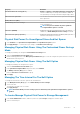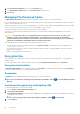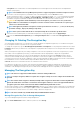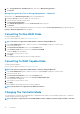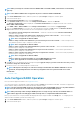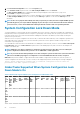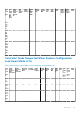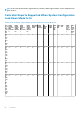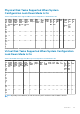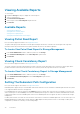Users Guide
3. Click Information/Configuration on the controller Properties page.
4. Select Manage Physical Disk Power from the Available Tasks drop-down menu.
5. Click Execute.
Managing The Preserved Cache
The Managed Preserved Cache feature provides you the option to ignore or restore the controller cache data.
In the write-back policy, data is written to the cache before being written to the physical disk. If the virtual disk goes offline or is deleted
for any reason, the data in the cache is lost.
Data in the cache may also be lost in case of unintended cable or power failure. If such a failure, Storage Management preserves the data
written on the preserved or dirty cache until you recover the virtual disk or clear the cache.
This feature is available only on SAS controllers with firmware version 6.1 and later.
The status of the controller is affected by the preserved cache. The controller status is displayed as degraded if the controller has
preserved cache.
CAUTION: You may not be able to use Storage Management to manage the preserved cache in some cases. As an
example, consider you have a RAID 1 level with two disks — D1 and D2. If you now remove D2, the virtual disk is
degraded and the data in the controller cache is written to D1. So, D1 has the latest data. Now, if you re-insert D2 and
pull out D1, the virtual disk is still degraded and does not have the latest data.
You can discard the preserved cache only if all of the following conditions are met:
• The controller does not have any foreign configuration. Select Click for Preview to view details of the foreign configuration. See
Foreign Configuration Operations.
• The controller does not have any offline or missing virtual disks. If there are offline or missing virtual disks, ensure that you have a
backup of these virtual disks.
• Cables to any virtual disk are not disconnected.
Encryption Key
The controller uses the encryption key to lock or unlock access to SED. You can create only one encryption key for each encryption-
capable controller.
If you are using LKM, you must create the encryption key by providing the Encryption Key Identifier and the Passphrase.
Encryption Key Identifier
An Encryption Key Identifier is a user-supplied text label for the Passphrase. The identifier helps you determine which Passphrase to
provide while authenticating import of foreign encrypted SED drives.
Passphrase
A Passphrase is a user supplied string that the controller uses to create the encryption key.
NOTE: For more information on Encryption Key and Passphrase guidelines, click the icon on the Manage Encryption
Key page.
Creating An Encryption Key And Enabling LKM
To create an encryption key on the selected controller:
1. Select the Enable Local Key Management (LKM) option.
2. Type Encryption Key Identifier.
An Encryption Key Identifier can contain numerals, alphabets both lower and upper case are allowed, non-alphanumeric characters,
or a combination of any of these.
NOTE: For the Encryption Key Identifier and Passphrase guidelines, click the icon on the page.
3. Type a Passphrase.
62
Controllers