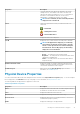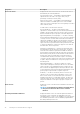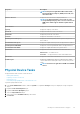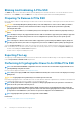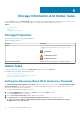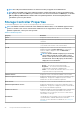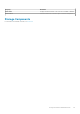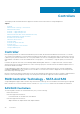Users Guide
To Locate Cryptographic Erase In Storage Management
NOTE: Cryptographic Erase is not supported for NVMe devices connected to SWRAID controller.
1.
In the Server Administrator window, under the system tree, expand Storage to display the controller objects.
2. Expand a controller object.
3. Expand the enclosure or backplane object.
4. Select the Physical Devices object.
5. Select Cryptographic Erase from the Tasks drop-down menu of the physical device you want to clear.
6. Click Execute.
PCIe SSD In Slot Card Tasks
You can perform the following tasks on the PCIe SSD in slot card:
To perform a PCIe SSD in slot card task:
1. In the Server Administrator window, under the System tree, expand the Storage tree object to display the storage component
objects.
2. Expand the PCIe SSD Subsystem object.
3. Select the PCIe SSD in Slot object.
4. Select a task from the Available Tasks drop-down menu.
5. Click Execute.
To Locate Cryptographic Erase In Storage Management
For A PCIe SSD In Slot Card
1. In the Server Administrator window, under the system tree, expand Storage to display the controller objects.
2. Expand a controller object.
3. Select the PCIe SSD in Slot object.
4. Select Cryptographic Erase from the Tasks drop-down menu of the physical device you want to clear.
5. Click Execute.
PCIe SSD Subsystem Health
Indicates the roll-up health status of physical devices. The individual health status of the physical devices appears at the respective level.
Backplanes
PCIe SSDs are attached to the PCIe SSD backplane of the system. The number of supported PCIe SSDs depend on the system.
NOTE:
PCIe SSDs must be used with PCIe SSD backplanes. Do not plug in SAS/SATA devices to a PCIe SSD backplane
or vice versa.
Backplane Firmware Version
The backplane firmware version information is available in the Information/Configuration page of the PCIe SSD sub system.
NOTE:
The firmware version is the only backplane property supported for PCIe SSD.
PCI Express Solid-State Device Support 35