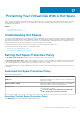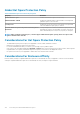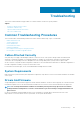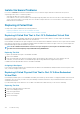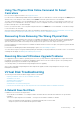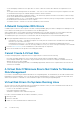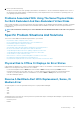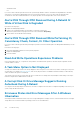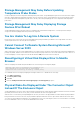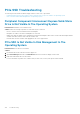Users Guide
Using The Physical Disk Online Command On Select
Controllers
Does my controller support this feature? See Supported Features.
If you do not have a suitable backup available, and if the failed disk is part of a virtual disk on a controller that supports the Online physical
disk task, then you can attempt to retrieve data by selecting Online from the drop-down task menu of the failed disk.
The online command attempts to force the failed disk back into an online state. If you are able to force the disk into an online state, you
may be able to recover individual files. The amount of data you can recover depends on the extent of disk damage. File recovery is only
possible if a limited portion of the disk is damaged.
However, you may not be able to recover any data using this method. A forced Online does not fix a failed disk. You should not attempt
to write new data to the virtual disk.
After retrieving any viable data from the disk, replace the failed disk as described previously in Replacing A Failed Disk That Is Part Of A
Redundant Virtual Disk or Replacing A Failed Physical Disk That Is Part Of A Non-Redundant Virtual Disk.
Recovering From Removing The Wrong Physical Disk
If the physical disk that you mistakenly removed is part of a redundant virtual disk that also has a hot spare, then the virtual disk rebuilds
automatically either immediately or when a write request is made. After the rebuild has completed, the virtual disk no longer has a hot
spare since data has been rebuilt onto the disk previously assigned as a hot spare. In this case, assign a new hot spare.
If the physical disk that you removed is part of a redundant virtual disk that does not have a hot spare, then replace the physical disk and
perform a rebuild task.
For information on rebuilding physical disks and assigning hot spares, see Understanding Hot Spares.
You can avoid removing the wrong physical disk by blinking the LED display on the physical disk that you intend to remove. For information
on blinking the LED display, see Blinking And Unblinking A Physical Disk.
Resolving Microsoft Windows Upgrade Problems
If you upgrade the Microsoft Windows operating system on a server, you may find that Storage Management no longer functions after
the upgrade. The installation process installs files and updates registry entries on the server that are specific to the operating system.
Changing the operating system can disable Storage Management.
To avoid this problem, you should uninstall Storage Management before upgrading.
After you have uninstalled Storage Management and completed the upgrade, reinstall Storage Management using the Storage
Management install media.
Virtual Disk Troubleshooting
The following sections describe troubleshooting procedures for virtual disks:
• Replacing A Failed Disk That Is Part Of A Redundant Virtual Disk
• A Rebuild Does Not Work
• A Rebuild Completes With Errors
• Cannot Create A Virtual Disk
• Virtual Disk Errors On Systems Running Linux
• Problems Associated With Using The Same Physical Disks For Both Redundant And Non-Redundant Virtual Disks
A Rebuild Does Not Work
A rebuild does not work in the following situations:
• The virtual disk is nonredundant — For example, a RAID 0 virtual disk cannot be rebuilt because RAID 0 does not provide data
redundancy.
• There is no hot spare assigned to the virtual disk — As long as the virtual disk is redundant, to rebuild it:
• Remove the failed physical disk and replace it. A rebuild automatically starts on the new disk.
• Assign a hot spare to the virtual disk and then perform a rebuild.
Troubleshooting
135