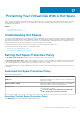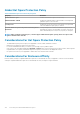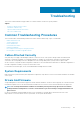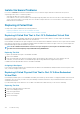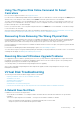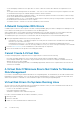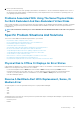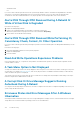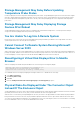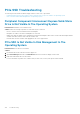Users Guide
Isolate Hardware Problems
If you receive a timeout alert related to a hardware device or if you otherwise suspect that a device attached to the system is
experiencing a failure, then to confirm the problem:
• Verify that the cables are correctly connected.
• If the cables are correctly connected and you are still experiencing the problem, then disconnect the device cables and reboot the
system. If the system reboots successfully, then one of the devices may be defective. For more information on hardware, refer to the
hardware device documentation.
Replacing A Failed Disk
You may need to replace a failed disk in the following situations:
• Replacing A Failed Disk That Is Part Of A Redundant Virtual Disk
• Replacing A Failed Physical Disk That Is Part Of A Non-Redundant Virtual Disk
Replacing A Failed Disk That Is Part Of A Redundant Virtual Disk
If the failed disk is part of a redundant virtual disk, then the disk failure will not result in data loss. You must replace the failed disk
immediately, however, as additional disk failures can cause data loss.
If the redundant virtual disk has a hot spare assigned to it, then the data from the failed disk is rebuilt onto the hot spare. After the rebuild,
the former hot spare functions as a regular physical disk and the virtual disk is left without a hot spare. In this case, you must replace the
failed disk and assign the replacement disk as a hot spare.
NOTE:
If the redundant virtual disk does not have a hot spare assigned to it, then replace the failed disk using the
procedure described in Replacing a Physical Disk Receiving SMART Alerts.
Replacing The Disk
To replace the failed disk that is part of a redundant virtual disk:
1. Remove the failed disk.
2. Insert a new disk. Make sure that the new disk has equal or greater memory space than the one you are replacing. On some
controllers, you may not be able to use the additional space by inserting a disk that has a higher memory space.
A rebuild is automatically initiated because the virtual disk is redundant.
Assigning A Hot Spare
If a hot spare was already assigned to the virtual disk, then the data from the failed disk may already be rebuilt onto the hot spare. In this
case, you need to assign a new hot spare.
Replacing A Failed Physical Disk That Is Part Of A Non-Redundant
Virtual Disk
If the failed physical disk is part of a nonredundant virtual disk (such as RAID 0), then the failure of a single physical disk causes the entire
virtual disk to fail. To proceed, you need to verify when a backup was taken, and if there is any new data that has been written to the
virtual disk since that time.
If you have backed up recently and there is no new data on the disks that would be missed, you can restore from backup.
Replacing The Disk
1. Delete the virtual disk which is in a failed state.
2. Remove the failed physical disk.
3. Insert a new physical disk.
4. Create a new virtual disk.
5. Restore from backup.
134
Troubleshooting