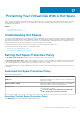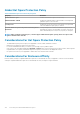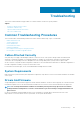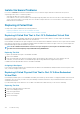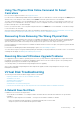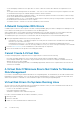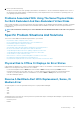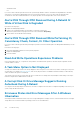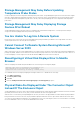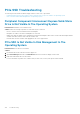Users Guide
Troubleshooting
This section contains troubleshooting procedures for common situations as well as for specific problems.
Topics:
• Common Troubleshooting Procedures
• Virtual Disk Troubleshooting
• Specific Problem Situations And Solutions
• PCIe SSD Troubleshooting
Common Troubleshooting Procedures
This section describes commands and procedures that can be used in troubleshooting. Topics covered include:
• Cables Attached Correctly
• System Requirements
• Drivers And Firmware
• Isolate Hardware Problems
• Replacing A Failed Disk
• Recovering From Removing The Wrong Physical Disk
• Resolving Microsoft Windows Upgrade Problems
Cables Attached Correctly
Verify that the power-supply cord and adapter cables are connected correctly. If the system is having trouble with read and write
operations to a particular virtual disk or non-RAID physical disk (for example, the system hangs), then make sure that the cables
connected to the corresponding enclosure or backplane are secure. If the problem persists, you may need to replace a cable.
On SAS controllers, verify that the cable configuration is valid. Refer to the SAS hardware documentation for valid cable configurations. If
the cable configuration is invalid, you may receive alerts 2182 or 2356.
For information on alert messages, see the Server Administrator Messages Reference Guide.
System Requirements
Make sure that the system meets all system requirements. In particular, verify that the correct levels of firmware and drivers are installed
on the system.
Drivers And Firmware
Storage Management is tested with the supported controller firmware and drivers. In order to function properly, the controller must have
the minimum required version of the firmware and drivers installed. The most current versions can be obtained from the support site.
NOTE:
You can verify which firmware and drivers are installed by selecting the Storage object in the tree view and
clicking Information/Configuration. You can also check the Alert Log for alerts relating to unsupported firmware and
driver versions.
It is also recommended to obtain and apply the latest server system BIOS on a periodic basis to benefit from the most recent
improvements. For more information on server system BIOS, see the system documentation.
18
Troubleshooting 133