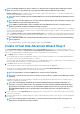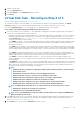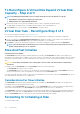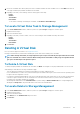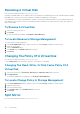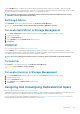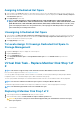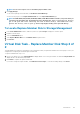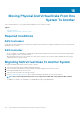Users Guide
Assigning A Dedicated Hot Spare
1. Select the disk in the Connector (channel or port) table that you want to use as the dedicated hot spare. On some controllers, more
than one disk can be selected. The disks you have selected as dedicated hot spares are displayed in the Disks currently configured
as dedicated hot spare table.
2. Click Apply Changes when ready.
NOTE: For PERC H310 Adapter, PERC H310 Mini Monolithic, PERC H310 Mini Blades, PERC H700, PERC H710
Adapter, PERC H710 Mini Blades, PERC H710 Mini Monolithic, PERC H710P Adapter, PERC H710P Mini Blades, PERC
H710P Mini Monolithic, PERC H730P MX, PERC H745P MX, PERC H800, and PERC H810 Adapter controllers, if any
of the selected physical drives are in the spun down state, a message appears indicating the IDs of the spun down
state and the delay in executing tasks on them.
Unassigning A Dedicated Hot Spare
1. Select the disk in the Disks currently configured as dedicated hot spare table to unassign it. On some controllers, more than one
disk can be selected. Clicking the disk removes the disk from the Disks currently configured as dedicated hot spare table and
returns it to the Connector (channel or port) table.
2. Click Apply Changes when ready.
To Locate Assign Or Unassign Dedicated Hot Spare In
Storage Management
1. Expand the Storage tree object to display the controller objects.
2. Expand a Controller object.
3. Select the Virtual Disks object.
4. Select Assign Dedicated Hot Spare or Unassign Dedicated Hot Spare from the Available Tasks drop-down menu.
5. Click Execute.
Virtual Disk Task - Replace Member Disk Step 1 of
2
NOTE:
This feature is supported only on SAS and SATA controllers with firmware versions 6.1 and later.
Does my controller support this feature? See Supported Features.
You can copy data from a physical disk, which is a member of a virtual disk, to another physical disk by providing a Replace Member
Configuration option. You can initiate multiple copies of data from different array groups.
The source physical disk should be part of a virtual disk and in the Online state. Also, the virtual disk should not be fully degraded.
NOTE:
You must also enable the Revertible Hot Spare option to use Replace Member Disk task.
The destination physical disk should be in the Ready state, available to be written to, and of the appropriate size and type.
NOTE:
The destination physical disk can also be an available hot spare.
Replacing A Member Disk Step 1 of 2
1. Select the physical disk in the Connector table that you want to replace.
2. Select the destination disk in the Disks available for replace member operation table.
CAUTION:
If you choose a hot spare as the destination physical disk, your virtual disk does not have a hot spare,
unless you assign one.
128 Virtual Disks