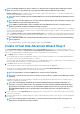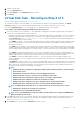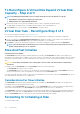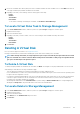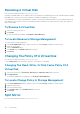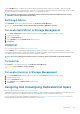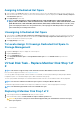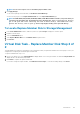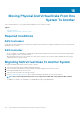Users Guide
Renaming A Virtual Disk
Does my controller support this feature? See Supported Features.
Renaming a virtual disk enables you to change the name of the virtual disk. The numbering format for the virtual disk remains unchanged.
Depending on the controller you have, there are different considerations regarding the controller BIOS:
The virtual disk name can contain only alphanumeric characters as well as spaces, dashes and underscores. The maximum length of the
name depends on the controller. In most cases, the maximum length is 15 characters. The name cannot start with a space, end with a
space, or be left blank.
To Rename A Virtual Disk
1. Type the new name in the text box.
2. Click Rename.
To exit without renaming the virtual disk, click Go Back To Virtual Disk Page.
To Locate Rename In Storage Management
To locate this task in storage management:
1. In the Server Administrator window, under the system tree, expand Storage to display the controller objects.
2. Expand a controller object.
3. Select the Virtual Disks object.
4. Select Rename from the Available Tasks drop-down menu.
5. Click Execute.
Changing The Policy Of A Virtual Disk
Does my controller support this feature? See Supported Features.
Use the Change Policy task to change the read, write, or cache policy of a virtual disk.
Changing The Read, Write, Or Disk Cache Policy Of A
Virtual Disk
1. Select the new policy from the Read Policy, Write Policy, and Disk Cache Policy drop-down menus.
2. Click Apply Changes.
To exit without changing the virtual disk policy, click Go Back To Virtual Disk Page.
To Locate Change Policy In Storage Management
1. In the Server Administrator window, under the system tree, expand Storage to display the controller objects.
2. Expand a Controller object.
3. Select the Virtual Disks object.
4. Select Change Policy from the Available Tasks drop-down box.
5. Click Execute.
Split Mirror
Does my controller support this feature? See Supported Features.
126
Virtual Disks