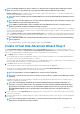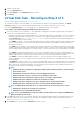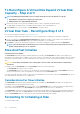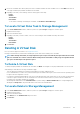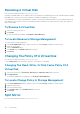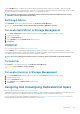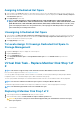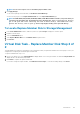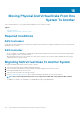Users Guide
1. Review the virtual disk that is destroyed by the Format or Initialize and make sure that vital data is not lost. Click Blink at the bottom
of the page to blink the physical disks included in the virtual disk.
2. Depending on the task you are initiating, click the following option when ready:
• Format
• Initialize
• Slow Initialize
• Fast Initialize
To exit without formatting or initializing the virtual disk, click Go Back To Virtual Disk Page.
To Locate Virtual Disks Task In Storage Management
1. In the Server Administrator window, under the system tree, expand Storage to display the controller objects.
2. Expand a Controller object.
3. Select the Virtual Disks object.
4. Depending on the task you want to initiate, select one of the following from the Available Tasks drop-down menu.
• Format
• Initialize
• Slow Initialize
• Fast Initialize
5. Click Execute.
Deleting A Virtual Disk
Does my controller support this feature? See Supported Features.
Deleting a virtual disk destroys all information including file systems and volumes residing on the virtual disk.
NOTE:
When deleting virtual disks, all assigned global hot spares may be automatically unassigned when the last virtual
disk associated with the controller is deleted. When deleting the last virtual disk of a disk group, all assigned dedicated
hot spares automatically become global hot spares.
To Delete A Virtual Disk
To identify which physical disks are included in the virtual disk, click Blink. The LED lights on the physical disks blink for 30-60 seconds.
When deleting a virtual disk, the following considerations apply:
• There are particular considerations for deleting a virtual disk from a cluster-enabled controller.
• It is recommended that you reboot the system after deleting the virtual disk. Rebooting the system ensures that the operating system
recognizes the disk configuration correctly.
• If you delete a virtual disk and immediately create a new virtual disk with all the same characteristics as the one that was deleted, the
controller recognizes the data as if the first virtual disk were never deleted. In this situation, if you don't want the old data after
recreating a new virtual disk, reinitialize the virtual disk.
• On deleting NON-Raid Disks from the Virtual Disk tab for systems running on Enhanced HBA mode, the corresponding physical
disk displays as Ready State. The prefix NON-RAID is removed from the hard disk name.
To Locate Delete In Storage Management
1. In the Server Administrator window, under the system tree, expand Storage to display the controller objects.
2. Expand a Controller object.
3. Select the Virtual Disks object.
4. Select Delete from the Available Tasks drop-down menu.
5. Click Execute.
Virtual Disks
125