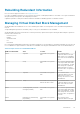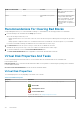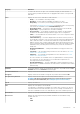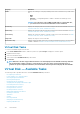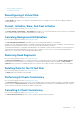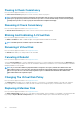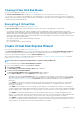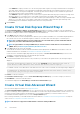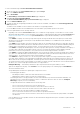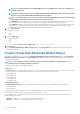Users Guide
NOTE: It is recommended that you use Intelligent Mirroring to create RAID 10 across enclosures for simple and
optimum configuration.
NOTE: After a hard disk being used to create RAID 10 VD with Intelligent Mirroring enabled, the same disk cannot
be used to create another RAID 10 VD with Intelligent Mirroring enabled.
NOTE: To view the redundancy across enclosures achieved through Intelligent Mirroring, click the virtual disk and
view the physical disk IDs in each span, which are from alternate enclosures.
• Select RAID 50 to implement striping across more than one span of physical disks. RAID 50 groups n*s disks as one large virtual
disk with a capacity of s*(n-1) disks, where s is the number of spans and n is the number of disks within each span.
• Select RAID 60 to implement striping across more than one RAID 6 span. RAID 60 groups n*s disks as one large virtual disk with a
capacity of s*(n-2) disks, where s is the number of spans and n is the number of disks within each span. RAID 60 provides
increased data protection and better read performance, but slower write performance.'
8. Select the Bus Protocol.
The possible options are:
• SAS
• SATA
9. Select the Media Type.
The available options are:
• HDD
• SSD
For more information on Bus Protocol and Media Type, see Virtual Disk Properties And Tasks.
10. Click Continue.
The Create Virtual Disk Advanced Wizard (Step 2 of 3) — <Controller Name> page is displayed with the connectors and
physical disks available.
Create Virtual Disk Advanced Wizard Step 2
Depending on the RAID level you selected in the Create Virtual Disk Wizard (Step 1) <Controller Name> page, the Create Virtual
Disk Advanced Wizard (Step 2 of 3) - <Controller Name> page displays the disks and connectors (channels or ports) available for
configuring the virtual disk.
NOTE:
If you are creating an encrypted virtual disk, only the encrypted physical disks are displayed. Else, both
encrypted and unencrypted physical disks are displayed.
The following is an example of what might be displayed:
Connector 0
The Connector section of the page displays the connectors on the controller and the disks attached to each connector. Select the disks
you want to include in the virtual disk. In this example, the controller has a single connector with five disks.
• Physical disk 0:0:0
• Physical disk 0:1:0
• Physical disk 0:2:0
• Physical disk 0:3:0
• Physical disk 0:4:0
Physical Disks Selected
The Physical Disks Selected section of the page displays the disks you have chosen. In this example, two disks are selected.
• Physical disk 0:0:0
• Physical disk 0:1:0
Each RAID level has specific requirements for the number of disks that must be selected. RAID 10, RAID 50, and RAID 60 also have
requirements for the number of disks that must be included in each stripe or span.
If the controller is a SAS controller with firmware versions 6.1 and later and you selected RAID 10, RAID 50, and RAID 60, the user
interface displays the following:
• All Disks — Enables you to select all the physical disks in all the enclosures.
• Enclosure — Enables you to select all physical disks in the enclosure.
120
Virtual Disks