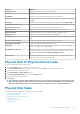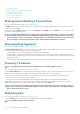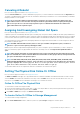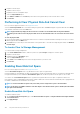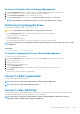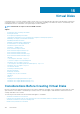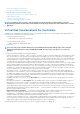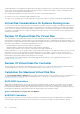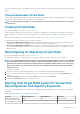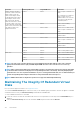Users Guide
controller calculates the maximum virtual disk size based on three physical disks, because only three physical disks are required to create a
RAID 5.
Channel-Redundant Virtual Disks
When creating a virtual disk, it is possible to use disks attached to different channels to implement channel redundancy. This configuration
might be used for disks that reside in enclosures subject to thermal shutdown.
NOTE: Channel redundancy only applies to controllers that have more than one channel and that attach to an external
disk enclosure.
Creating Virtual Disks
Does my controller support this feature? See Supported Features.
In order to implement RAID functions, you must create a virtual disk. A virtual disk refers to storage created by a RAID controller from one
or more physical disks. Although a virtual disk may be created from several physical disks, it is seen by the operating system as a single
disk.
Before creating a virtual disk, you should be familiar with the information in Considerations Before Creating Virtual Disks.
Storage Management provides wizards to help you create a virtual disk:
• The Create Virtual Disk Express Wizard calculates an appropriate virtual disk layout based on the available space and controller
considerations. Using this wizard, you can quickly create a virtual disk using recommended selections.
• The Create Virtual Disk Advanced Wizard allows you to specify the read, write, and cache policy for the virtual disk. You can also
select the physical disks and the controller connector to be used. You need a good knowledge of RAID levels and hardware to use the
advanced wizard.
Reconfiguring Or Migrating Virtual Disks
Does my controller support this feature? See Supported Features.
Reconfiguring or migrating a virtual disk enables you to increase the capacity or change the RAID level of the virtual disk.
NOTE:
On software RAID S110 and S130 controllers, if a physical disk (SATA SSD or HDD) is removed from a virtual disk
and the same physical disk is reinserted (hot plug) into the virtual disk instantly, within a fraction of a second, then the
virtual disk state is displayed as Ready and the physical disk state is displayed as Online. However, if the same physical
disk is reinserted after a short delay, then the virtual disk state is displayed as Degraded and the physical disk state is
displayed as Ready.
To reconfigure a virtual disk:
1. Review the information in Starting and Target RAID Levels for Virtual Disk Reconfiguration and Capacity Expansion.
2. Locate the controller on which the virtual disk resides in the tree view. Expand the controller object until the Virtual Disks object is
displayed.
3. Select the Reconfigure task from the virtual disk’s Tasks drop-down list box and click Execute.
4. Complete the Reconfigure task using the Reconfigure wizard.
Starting And Target RAID Levels For Virtual Disk
Reconfiguration And Capacity Expansion
After you have created a virtual disk, the possibilities for reconfiguring the virtual disk depend on the controller, RAID level, and available
physical disks.
Table 31. Possible scenarios for reconfiguring a virtual disk
Controller Starting RAID Level Target RAID Level Comments
PERC H730 Adapter, PERC
H730 Mini Monolithic, PERC
H730 Mini Blades, PERC H730P
RAID 0 RAID 1 Add a single disk
RAID 0 RAID 0, RAID 5 Add at least one additional disk.
Virtual Disks 109