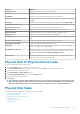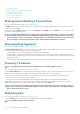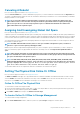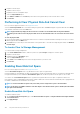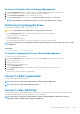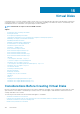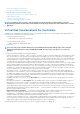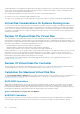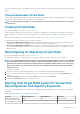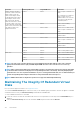Users Guide
Property Definition
Firmware Revision Displays the firmware version of the physical device.
Serial No. Displays the serial number of the disk.
Part Number Displays the Piece Part Identification (PPID) of the physical drive.
T10 Protection Information Capability Indicates whether the physical disk supports data integrity. The possible values are Yes
and No.
Sector Size Displays the sector size of the physical disk. The possible options are 512B and 4KB.
PCIe Negotiated Link Speed Displays the current negotiated transfer speed of the physical device in GT/s.
PCIe Maximum Link Speed Displays the capable transfer speed of the physical device in GT/s.
Manufacture Day Displays the day of the month when the physical disk was manufactured.
Manufacture Week Displays the week of the year when the physical disk was manufactured.
Manufacture Year Displays the year when the physical disk was manufactured.
SAS Address Displays the SAS address of the physical disk. The SAS address is unique to each SAS
disk.
PCIe Negotiated Link Width Displays the current negotiated link width of the physical device.
PCIe Maximum Link Width Displays the capable link width of the physical device.
ISE Capable Displays whether the physical disk or device is an Instant Secure Erase (ISE) capable
device. The possible values are Yes and No.
Non-RAID Disk cache policy Displays the cache policy of the NON-RAID disk. For the Non-RAID physical disk the
Non-RAID disk cache policy property can be changed to unchanged, enable, or disable.
NOTE: This feature is not available from PERC 10 or later.
Available Spare Displays the available spare value set for all SSDs (SAS / SATA). New disk will have
100% spare which comes down as per the usage.
Physical Disk Or Physical Device Tasks
To execute a physical disk or physical device task:
1. Expand the Storage tree object to display the controller objects.
2. In the Server Administrator window, under the system tree, expand Storage to display the controller objects.
3. Expand the enclosure or backplane object.
4. Select Physical Disks or Physical Devices object.
5. Click Information/Configuration on the controller Properties page.
6. Select a task from the drop-down menu.
7. Click Execute.
NOTE:
Different controllers support different features. For this reason, the tasks displayed on the tasks drop-down
menu can vary depending on which controller is selected in the tree view. No Task Available is the only option in the
drop-down list box when no tasks can be performed because of controller or system configuration limitations.
Physical Disk Tasks
The following are the list of tasks that you can perform on a physical disk:
• Blinking And Unblinking A Physical Disk
• Removing Dead Segments
• Assigning And Unassigning Global Hot Spare
• Preparing To Remove
• Setting Online And Offline
• Rebuilding Data
Physical Disks Or Physical Devices
101