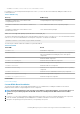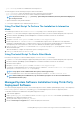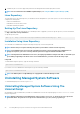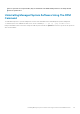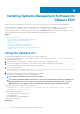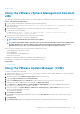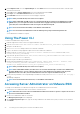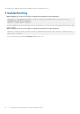Install Guide
• Hotname / IP address: —Is the hostname or IP address of the management station. Type the hostname or IP address in the
format Hostname: Port Number, or IP address: Port Number.
• Username:
• Password:
The Server Administrator screen is displayed.
Uninstalling the existing Systems Management
VIB
To uninstall the existing Systems Management VIB:
Run the following command to uninstall the VIB:
On ESXi: esxcli --server <ESXi host IP> software vib remove <server administrator>
NOTE:
After you uninstall the VIB, a host reboot is not required.
Configuring The SNMP Agent On Systems
Running VMware ESXi
Server Administrator generates Simple Network Management Protocol (SNMP) traps in response to changes in the status of sensors and
other monitored parameters. Configure one or more trap destinations on the system running Server Administrator to send SNMP traps to
a management station.
Server Administrator supports SNMP traps on VMware ESXi but does not support SNMP Get and Set operations because VMware ESXi
does not provide the required SNMP support. You can use the VMware vSphere CLI to configure VMware ESXi to send SNMP traps to a
management application.
NOTE:
For more information about using the VMware vSphere CLI, see the VMware support site at vmware.com/
support.
Configuring The System To Send Traps To A Management
Station Using The vSphere CLI
Server Administrator generates SNMP traps in response to changes in the status of sensors and other monitored parameters. One or
more trap destinations must be configured on the system running Server Administrator to send SNMP traps to a management station.
Configure the ESXi system running Server Administrator to send traps to a management station:
1. Install the VMware vSphere CLI.
2. Open a command prompt on the system in which the vSphere CLI is installed.
3. Navigate to the directory in which the vSphere CLI is installed. The default location on Linux is /usr/bin and on Windows is
C:\Program Files\VMware\VMware vSphere CLI\bin.
4. Configure the SNMP setting using the command: vicfg-snmp.pl --server <server> --username <username> --
password <password> -c <community> -t <hostname>@162/<community>
where <server> is the hostname or IP address of the ESXi system, <username> is a user on the ESXi system, <password> is the
password of the ESXi user, <community> is the SNMP community name and <hostname> is the hostname or IP address of the
management station.
NOTE:
If you do not specify a user name and password, you are prompted to specify the same.
5. Enable SNMP using the command: vicfg-snmp.pl --server <server> --username <username> --password
<password> -E
6. View the SNMP configuration using the command: vicfg-snmp.pl --server <server> --username <username> --
password <password> -s
7. Test the SNMP configuration using the command: vicfg-snmp.pl --server <server> --username <username> --
password <password> -T
NOTE:
The .pl extension is not required if you are using vSphere CLI on Linux or using vMA.
Installing Systems Management Software On VMware ESXi 29