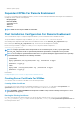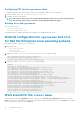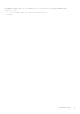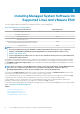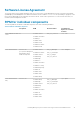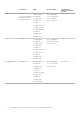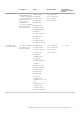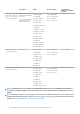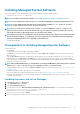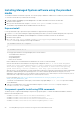Install Guide
Installing Managed System software using the provided
media
The installer uses RPMs to install each component. The software (DVD) is divided into subdirectories to enable easy custom installation.
To review the software before you install it, do the following:
1. Load the Dell EMC OpenManage Systems Management Tools and Documentation software into the DVD drive.
2. Mount the DVD, if required.
3. When you have mounted the DVD, navigate to: <OM DVD mount point>/SYSMGMT/srvadmin/linux/
The installation script and RPM folder are available under the Linux directory.
Express install
Use the provided shell script to perform the express installation on supported Linux operating systems.
1. Log in as root to the system running the supported operating system where you want to install the managed system components.
2. Mount the Dell EMC OpenManage Systems Management Tools and Documentation software into the DVD drive.
3. Mount the DVD, if required.
4. Go to <OM DVD mount point>/SYSMGMT/srvadmin/linux/supportscripts directory. Run the srvadmin-
install.sh shell script, which performs an express installation.
sh srvadmin-install.sh --express
or
sh srvadmin-install.sh -x
The setup program installs the following managed system software features:
• Server Administrator Web Server
• Server Instrumentation
• Storage Management
• Remote Access Controller
Remote enablement is not installed and Server Administrator services do not start automatically.
After the selected features are installed, the following message is displayed: iDRAC is an out-of-band management
system that allows system administrators to monitor and manage the PowerEdge Servers and
other network equipment, remotely. iDRAC works regardless of Power status and operating
system functionality. For more information, visit http://pilot.search.dell.com/iDRAC.
With this version of Server Administrator, Security-Enhanced Linux (SELinux) is an optional security architecture that is integrated into
the kernels of Red Hat Enterprise Linux operating systems. You can now install an optional SELinux security policy for Server
Administrator. If the SELinux policy is set to "Permissive" mode, it logs any access to unnecessary OS resources. If the policy is set to
"Enforced" mode, it fully restricts and log any access to unnecessary OS resources.
For more information, see: https://access.redhat.com/documentation/en-us/red_hat_enterprise_linux/7/html/
selinux_users_and_administrators_guide.
To install this Server Administrator SELinux policy, run this installer script again adding a -S or --selinux option after installing
Server Administrator.
5. Start the Server Administrator services after the installation using the srvadmin-services.sh script by using the sh
srvadmin-services start command.
Component-specific install using RPM commands
The RPMs specific to a particular OpenManage component are grouped together. To facilitate an RPM-based installation, install the
RPMs from the following directories:
• SYSMGMT/srvadmin/linux/custom/<OS>/Remote-Enablement/< arch>
• SYSMGMT/srvadmin/linux/custom/<OS>/SA-WebServer/<arch>
• SYSMGMT/srvadmin/linux/custom/<OS>/Server-Instrumentation/<arch >
• SYSMGMT/srvadmin/linux/custom/<OS>/add-StorageManagement/< arch>
20
Installing Managed System Software On Supported Linux And VMware ESXi