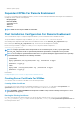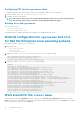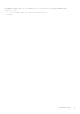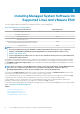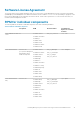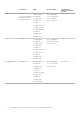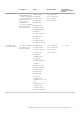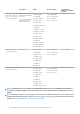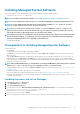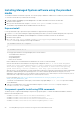Install Guide
Installing Managed System Software
This section explains how to install managed system software by using the following installation options:
• Using the srvadmin-install.sh shell script
NOTE: For information about Ubuntu installation, see Dell EMC OpenManage Ubuntu and Debian Repositories.
NOTE: The Server Administrator .deb packages are not carried in the OM DVD, it is supported only through repository.
NOTE: If you have downloaded the managed system software installer (available as a .tar.gz file), the srvadmin-
install.sh shell script is present as setup.sh in the root directory.
NOTE: On a successful import of settings using srvadmin-install.sh (OMDVD) or setup.sh (webpack), the
exported preferences that are stored in the default folder /opt/dell/backup/openmanage are deleted. In case the
import fails, the failure is logged and preferences are rolled back to the defaults.
NOTE: When you upgrade server administrator from the previously installed version, and if you have installed other Dell
system management products, for example DTK, you may see dependency errors. Dell EMC recommends upgrading or
removing the dependent products before upgrading server administrator.
• Using the RPM command
Prerequisites For Installing Managed System Software
The prerequisites are:
• Log in as root.
• The running kernel must have loadable module support enabled.
• The /opt directory must have at least 250 MB of free space, and the /tmp, /etc, and /var directories must each have at least 20
MB of free space.
• Install the net-snmp package that is provided with the operating system if you use SNMP to manage the server. If you want to use
supporting agents for the
ucd-snmp or net-snmp agent, you must install the operating system support for the SNMP standard
before you install Server Administrator. For more information about installing SNMP, see the installation instructions for the operating
system you are running on the system.
NOTE:
When installing RPM packages, to avoid warnings concerning the RPM-GPG key, import the key with a command
similar to rpm --import <OM DVD mountpoint>/SYSMGMT/srvadmin/linux/RPM-GPG-KEY
• In Red Hat Enterprise Linux or later, install the wsman and sblim packages from the operating system DVD. See, To install the wsman
and sblim packages
• Install all the prerequisite RPMs required for successful installation.
If the system had factory-installed, Red Hat Enterprise Linux, see the Dependent RPMs for Remote Enablement section for
information about any RPMs that you need to manually install before installing managed system software. Typically, you may not need
to manually install any RPMs.
Installing the wsman and sblim Packages
1. In Package selection, select Basic Server.
2. Select Customize now and click Next.
3. Select System Management group.
4. From the subcategory, select Web-based Enterprise Management > Optional Packages option. The default selected packages
are: openwsman-client, sblim-sfcb, sblim-wbemcli, and wsmancli
Clear the selection sblim-wbemcli package from the list.
5. Select openwsman-server and click Next.
6. After the operating system installation, install libcmpiCppImpl0 package from the operating system DVD or using the Yum utility.
Installing Managed System Software On Supported Linux And VMware ESXi
19