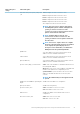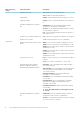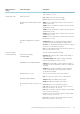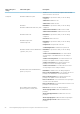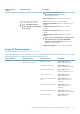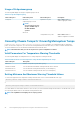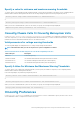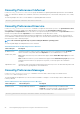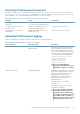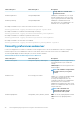CLI Guide
Omconfig Preferences Useraccess
Depending on the policies of your organization, you may want to restrict the access that some user levels have to Server Administrator.
The omconfig preferences useraccess command allows you to grant or withhold the right of users and power users to access
Server Administrator. The following table displays the valid parameters for the command:
Table 62. Enabling User Access For Administrators, Power Users, And Users
Command Result Description
omconfig preferences useraccess
enable=user
Grants Server Administrator access to
Users, Power Users, and Administrators.
Least restrictive form of user access.
omconfig preferences useraccess
enable=poweruser
Grants Server Administrator access to
Power Users and Administrators.
Excludes user level access only.
omconfig preferences useraccess
enable=admin
Grants Server Administrator access to
Administrators only.
Most restrictive form of user access.
Omconfig Preferences Logging
Use the omconfig preferences logging command for filtering the OS logs using the attributes.
Table 63. Valid Parameters Of Omconfig Preferences Logging
name=value pair 1 name=value pair 2 Description
attribute=oslogfilter logcrit=true|false logwarn=true|false
loginfo=true|false
Specify at least one of the three attributes
(critical, warning or informational), else an
error message is displayed. A command log
entry is created after running the omconfig
command. The OS logging settings persist on
Server Administrator restart and upgrade.
omconfig preferences logging
attribute=oslogfilter
logcrit=<true|false>
logwarn=<true|false>
loginfo=<true|false>
NOTE: The OS logging filter
command is applicable when the OS
logging filter component is installed.
attribute=archiveesmlog setting=Enable|Disable
Enabling the command allows you to create
an automatic backup of ESM Logs. After the
backup is created, ESM logs of the Server
Administrator and the SEL entries of
iDRAC/BMC are cleared. The process is
repeated whenever the logs are full.
The backup files are:
Windows: <Install_root>\omsa\log
\omsellog.xml
Linux and ESXi: <Install_root>/var/log/
openmanage/omsellog.xml
NOTE: This command is applicable
only on 10th and 11th generation of
PowerEdge servers. On Dell’s 12th
generation of PowerEdge servers and
later, iDRAC provides capability of
automatic clear of log entries and file
backup. Only latest version of the
Omconfig Managing Components Using The Instrumentation Service 89