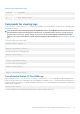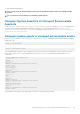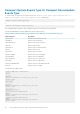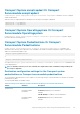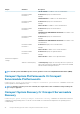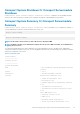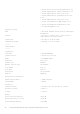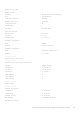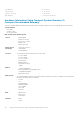CLI Guide
Table 34. System and attached storage
SEVERITY
: COMPONENT
Ok : Main System Chassis
Commands for viewing logs
Use the omreport system or omreport servermodule command to view the following logs: the alert log, the command log, and
the hardware or ESM log.
NOTE: If the Alert log or Command log displays invalid XML data (such as when XML data generated for the selection is
not well-formed), you must clear the log and resolve the issue. To clear the log, type: omconfig system alertlog
action=clear or omconfig system cmdlog action=clear. If you need to retain the log information for future
reference, save a copy of the log before clearing. For more information about clearing logs, see
Commands For Clearing
Logs.
To view the contents of the alert log, type:
omreport system alertlog
or
omreport servermodule alertlog
To view the contents of the command log, type:
omreport system cmdlog
or
omreport servermodule cmdlog
To view the contents of the ESM log, type:
omreport system esmlog
or
omreport servermodule esmlog
Overall Health Status Of The ESM Log
When you run the omreport system esmlog or omreport servermodule esmlog command, the ESM log is displayed. The
first line of the report reflects the overall health of the system hardware. For example,
Health: OK means that less than 80 percent of
the space allotted for the ESM log is occupied by messages. If 80 percent or more of the allotted space for the ESM log is occupied, the
following caution is displayed:
Health: Non-Critical
If a caution is displayed, resolve all warning and critical severity conditions, and then clear the log.
omreport Viewing System Status Using The Instrumentation Service
41