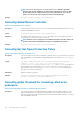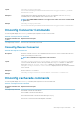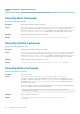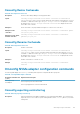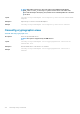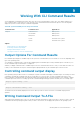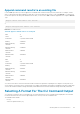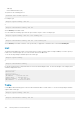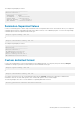CLI Guide
The example output displays as follows:
------------------------------
Network Interface 0
------------------------------
| ATTRIBUTE | VALUE
| IP Address | 143.166.152.108
| Subnet Mask | 255.255.255.0
| Default Gateway | 143.166.152.1
| MAC Address | 00-02-b3-23-d2-ca
Semicolon-Separated Values
Use the ssv formatting option to deliver output formatted in semicolon-separated value format. This format also allows you to import the
command output results into a spreadsheet program such as Microsoft Excel, or into a database program. To see the following example
command output in semicolon-separated value format, type:
omreport system summary -fmt ssv
or
omreport servermodule summary -fmt ssv
The example output displays as follows:
------------------------------
Network Data
------------------------------
Network Interface 0
IP Address;143.166.152.108
Subnet Mask;255.255.255.0
Default Gateway;143.166.152.1
MAC Address;00-02-b3-23-d2-ca
Custom delimited format
Use the cdv formatting option to report exported data in custom delimited format. You can specify this option with any omreport
command. For example, to generate a system summary in custom delimited format, type:
omreport system summary -fmt cdv
or
omreport servermodule summary -fmt cdv
You can also set preferences for the custom delimited format with the omconfig command. The valid values for delimiters are:
exclamation, semicolon, at, hash, dollar, percent, caret, asterisk, tilde, question, colon, comma, and pipe.
The following example shows how to set the delimiter for separating data fields to asterisk:
omconfig preferences cdvformat delimiter=asterisk
Working With CLI Command Results
181