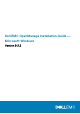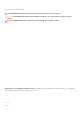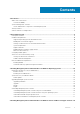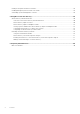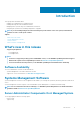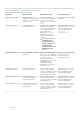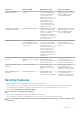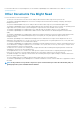Install Guide
Preinstallation Setup
Ensure that you perform the following before installing Server Administrator:
• Read the installation instructions for the operating system.
• Read the Installation Requirements to ensure that the system meets or exceeds the minimum requirements.
• Read the applicable readme files and the Dell EMC OpenManage Systems Software Support Matrix.
• Close all applications running on the system before installing the Server Administrator applications.
Topics:
• Prerequisite Checker
• Installation Requirements
• Configuring SNMP Agents
• Secure Port Server And Security Setup
• Remote Enablement Requirements
Prerequisite Checker
The setup.exe (available at srvadmin\windows) starts the prerequisite checker program. The prerequisite checker program examines
the prerequisites for software components without launching the actual installation. This program displays a status window that provides
information about the system’s hardware and software that may affect the installation and operation of software features.
NOTE:
To use supporting agents for the Simple Network Management Protocol (SNMP), install the operating system
support for the SNMP standard before or after you install Server Administrator. For more information about installing
SNMP, see the installation instructions for the operating system you are running on the system.
Run the prerequisite checker silently by running runprereqchecks.exe /s from the srvadmin\windows\PreReqChecker
directory on the Systems Management Tools and Documentation software. After running the prerequisite checker, an HTML file
(
omprereq.htm) is created in the %Temp% directory. This file contains the results of the prerequisite check. The Temp directory is at
X:\Documents and Settings\username\Local Settings\Temp. To find %TEMP%, go to a command-line prompt and type echo
%TEMP%.
The results are written under the HKEY_LOCAL_MACHINE\Software\Dell Computer Corporation\OpenManage
\PreReqChecks\MN\ key for a managed system:
While running the prerequisite checker silently, the return code from runprereqchecks.exe is the number associated with the highest
severity condition for all the software products. The return code numbers are the same as those used in the registry. The following table
details the return codes.
Table 2. Return Codes While Running the Prerequisite Checker Silently
Return
Code
Description
0 No condition, or conditions, is associated with the software.
1 An informational condition, or conditions, is associated with the software. It does not prevent a software product from
being installed.
2 A warning condition, or conditions, is associated with the software. It is recommended that you resolve the conditions
causing the warning before proceeding with the installation of the software. To continue, select and install the software
using the custom installation.
3 An error condition, or conditions, is associated with the software. Resolve the conditions causing the error before
proceeding with the installation of the software. If you do not resolve the issues, the software is not installed.
—1 A Microsoft Windows Script Host (WSH) error. The prerequisite checker does not run.
—2 The operating system is not supported. The prerequisite checker does not run.
—3 The user does not have Administrator privileges. The prerequisite checker does not run.
2
Preinstallation Setup 9