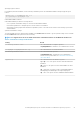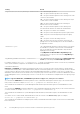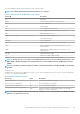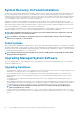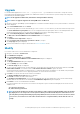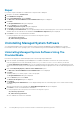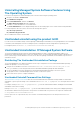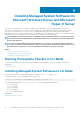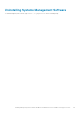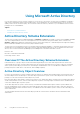Install Guide
Specifying Log File Locations
For managed system MSI installation, run the following command to perform an unattended installation while specifying the log file
location
msiexec.exe /i <SysMgmtx64>.msi /l*v
"C:\openmanage\logs\SysMgmt.log"
Unattended Installation Features
Unattended installation provides the following features:
• A set of optional command line settings to customize an unattended installation.
• Customization parameters to designate specific software features for installation.
• A prerequisite checker program that examines the dependency status of selected software features without having to perform an
actual installation.
Optional Command Line Settings
The following table shows the optional settings available for the msiexec.exe MSI installer. Type the optional settings on the command
line after msiexec.exe with a space between each setting.
NOTE:
See support.microsoft.com for details about all the command-line switches for the Windows Installer Tools.
Table 5. Command Line Settings for MSI Installer
Setting Result
/i <Package|Product Code>
This command installs or configures a product.
/i SysMgmtx64.msi – Installs the Server Administrator software.
/i <SysMgmt or SysMgmtx64>.msi /qn
This command carries out a fresh installation.
/x <Package|Product Code>
This command uninstalls a product.
/x SysMgmtx64.msi – Uninstalls the Server Administrator
software. For the product GUID, see Unattended Uninstall Using
The Product GUID
/q[n|b|r|f]
This command sets the user interface (UI) level.
/q or /qn – no UI. This option is used for silent and unattended
installation.
/qb – basic UI. This option is used for unattended but not silent
installation.
/qr – reduced UI. This option is used for unattended installation
while displaying a modal dialog box showing install progress.
/qf – full UI. This option is used for standard attended installation.
Installing Managed System Software On Microsoft Windows Operating Systems 21