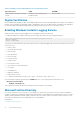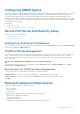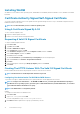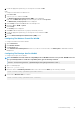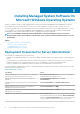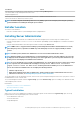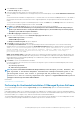Install Guide
• Command Line Interface
• WMI
• SNMP
• Operating System Logging
• DRAC Command Line Tools
• Intel SNMP Agent
• Broadcom SNMP Agent
• QLogic SNMP Agent
During a Typical installation, individual management station services that do not meet the specific hardware and software requirement for
that service are not installed on the managed systems. For example, the Server Administrator Remote Access Controller service software
module is not installed during a Typical installation unless the managed system has a remote access controller installed on it. You can,
however, go to
Custom Setup and select the DRAC Command Line Tools software module for installation.
NOTE:
To install the drivers successfully, the installer runs in an elevated privilege mode.
NOTE: The Remote Enablement feature is available only through the Custom Setup option.
NOTE: Server Administrator installation also installs some of the required Visual C++ runtime components on
the system.
NOTE: You can change the alert message format from Traditional Message Format to Enhanced Message Format using
the Custom Setup option.
NOTE: When you upgrade from a 32-bit OMSA to 64-bit, the Server Administrator Web Server preferences and node
configuration preferences are exported to a default folder C:\ProgramData\Dell\ServerAdministrator.
At the time of typical install, if the exported settings are detected by the installer, then the preferences are imported
into the new installation of OMSA.
At the time of import, the default preferences as well as the inputs provided at the time of fresh install are overwritten
by the settings in the exported folder.
On a successful import of the settings, the exported preferences stored in the default folder C:\ProgramData\Dell
\ServerAdministrator are deleted. In case the import fails, the failure is logged and preferences are rolled back to
the defaults.
Custom Installation
The sections that follow describe how to install Server Administrator and other managed system software using the Custom Setup
option.
NOTE:
Management station and managed system services can be installed in the same or in different directories. You
can select the directory for installation.
NOTE: To install the drivers successfully, the installer runs in an elevated privilege mode.
To perform a custom installation:
1. Log in as a built-in Administrator, Domain Administrator, or user who is a part of Domain Admins and Domain Users group, to the
system on which you want to install the system management software.
2. Close all open applications and disable any virus-scanning software.
3. Mount the Dell EMC OpenManage Systems Management Tools and Documentation software into the system's DVD drive. The
autorun menu is displayed.
4. Select Server Administrator from the autorun menu and click Install.
The Server Administrator prerequisite status screen is displayed and runs the prerequisite checks for the managed system. Any
relevant informational, warning, or error messages are displayed. Resolve all error and warning situations, if any.
5. Click the Install, Modify, Repair, or Remove Server Administrator option.
The Welcome to the Install Wizard for Server Administrator screen is displayed.
6. Click Next.
The Software License Agreement is displayed.
7. Click I accept the terms in the license agreement and then click Next.
The Setup Type dialog box is displayed.
18
Installing Managed System Software On Microsoft Windows Operating Systems