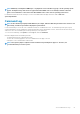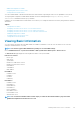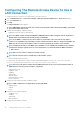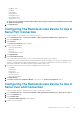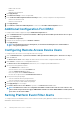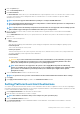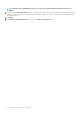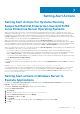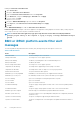Users Guide
Enabling the Interactive Service Detection
8. Open Services.msc.
9. Navigate to Interactive Service Detection.
10. Right-click Interactive Service Detection and then click Properties.
11. In the General tab, change the Startup Type to Automatic and click Apply.
12. In Service Status click Start.
Allowing the service to interact
13. Navigate to DSM SA Data Manager, right-click and then click Properties.
14. In the Logon tab, enable Allow service to interact with desktopand click Apply.
15. Click OK.
Restart DSM SA Data Manager to enable the Interactive Service Detection.
Interactive application - Examples of interactive applications are applications with a graphical user interface (GUI) or that prompt the
user for input in some way such as the pause command in a batch file.
NOTE: To view the interactive application, a pop up message interactive Services Detection is displayed with the
message A program running on this computer is trying to display a message, click View the message to
proceed.
BMC or iDRAC platform events filter alert
messages
The following table lists all possible Platform Event Filter (PEF) messages along with a description of each event.
Table 14. PEF Alert Events
Event Description
Fan Probe Failure The fan is running too slow or not at all.
Voltage Probe Failure The voltage is too low for proper operation.
Battery Probe Warning The battery is operating below the recommended charge level.
Battery Probe Failure The battery has failed.
Discrete Voltage Probe Failure The voltage is too low for proper operation.
Temperature Probe Warning The temperature is approaching excessively high or low limits.
Temperature Probe Failure The temperature is either too high or too low for proper operation.
Chassis Intrusion Detected The system chassis has been opened.
Redundancy (PS or Fan) Degraded Redundancy for the fans and/or power supplies has been reduced.
Redundancy (PS or Fan) Lost No redundancy remains for the system's fans and/or power supplies.
Processor Warning A processor is running at less than peak performance or speed.
Processor Failure A processor has failed.
Processor Absent A processor has been removed.
PS/VRM/D2D Warning The power supply, voltage regulator module, or DC to DC converter is pending a failure
condition.
PS/VRM/D2D Failure The power supply, voltage regulator module, or DC to DC converter has failed.
Hardware log is full or emptied Either an empty or a full hardware log requires administrator attention.
Automatic System Recovery The system is hung or is not responding and is taking an action configured by Automatic
System Recovery.
System Power Probe Warning The power consumption is approaching the failure threshold.
System Power Probe Failure The power consumption has crossed the highest acceptable limit and has resulted in a
failure.
60 Setting Alert Actions