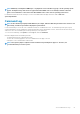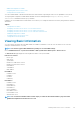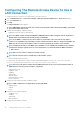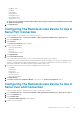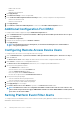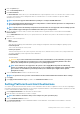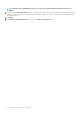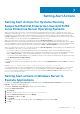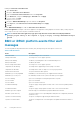Users Guide
1. Click the System object.
2. Click the Alert Management tab.
3. Click Platform Events.
The Platform Events window allows you to take individual action on specific platform events. You can select those events for which
you want to take shutdown actions and generate alerts for selected actions. You can also send alerts to specific IP address
destinations of your choice.
NOTE: You must be logged in with Administrator privileges to configure the BMC PEF Alerts.
NOTE: The Enable Platform Event Filters Alerts setting disables or enables PEF alert generation. It is independent of
the individual platform event alert settings.
NOTE: System Power Probe Warning and System Power Probe Failure are not supported on the PowerEdge systems
without PMBus support although Server Administrator allows you to configure them.
4. Choose the platform event for which you want to take shutdown actions or generate alerts for selected actions and click Set
Platform Events.
The Set Platform Events window allows you to specify the actions to be taken if the system is to be shut down in response to a
platform event.
5. Select one of the following actions:
• None
• Reboot System
Shuts down the operating system and initiates system startup, performing BIOS checks and reloading the operating system.
• Power Off System
Turns off the electrical power to the system.
• Power Cycle System
Turns the electrical power to the system off, pauses, turns the power on, and reboots the system. Power cycling is useful when
you want to reinitialize system components such as hard drives.
• Power Reduction
Throttles the CPU.
CAUTION:
If you select a Platform Event shutdown action other than None or Power Reduction, your system
shuts down forcefully when the specified event occurs. This shutdown is initiated by firmware and is done
without first shutting down the operating system or any running applications.
NOTE: Power reduction is not supported on all systems. Power Supply Monitoring and Power Monitoring
features are available only for systems that have two or more redundant, hot-swappable power supplies installed.
These features are unavailable for permanently installed, non-redundant power supplies that lack power
management circuitry.
6. Select the Generate Alert check box for the alerts to be sent.
NOTE:
To generate an alert, you must select both Generate Alert and the Enable Platform Events Alerts settings.
7. Click Apply.
8. Click Apply to Platform Events Page to go back to the Platform Event Filters window.
Setting Platform Event Alert Destinations
You can also use the Platform Event Filters window to select a destination where an alert for a platform event is to be sent. Depending on
the number of destinations that are displayed, you can configure a separate IP address for each destination address. A platform event alert
is sent to each destination IP address that you configure.
1. Click Configure Destinations in the Platform Event Filters window.
2. Click the number of the destination you want to configure.
NOTE:
The number of destinations that you can configure on a given system may vary.
3. Select the Enable Destination check box.
4. Click Destination Number to enter an individual IP address for that destination. This IP address is the IP address to which the
platform event alert is sent.
Working with remote access controller
57