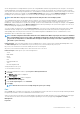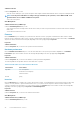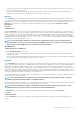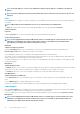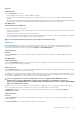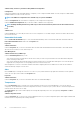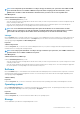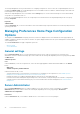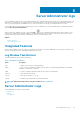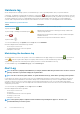Users Guide
Subtabs: LAN | Serial Port | Serial Over LAN | Additional Configuration
Configuration
Under the Configuration tab when BMC/iDRAC is configured, you can configure the BMC/iDRAC on a LAN, serial port for BMC/iDRAC,
and BMC/iDRAC on a serial over LAN connection.
NOTE: The Additional configuration tab is available only on systems with iDRAC.
Under the Configuration tab, when DRAC is configured, you can configure network properties.
Under the Additional Configuration tab you can either enable or disable IPv4/IPv6 properties.
NOTE: Enabling/disabling IPv4/IPv6 is possible only in a dual stack environment (where both the IPv4 and IPv6 stacks
are loaded).
Users
Subtab: Users
Under the Users tab, you can modify the remote access user configuration. You can add, configure, and view information about Remote
Access Controller users.
Removable flash media
Click the Removable Flash Media object to view the health and redundancy status of the Internal SD Modules and vFlash media. The
Removable Flash Media action window has the Properties tab.
Properties
Subtab: Information
Under the Properties tab, you can view information about the Removable Flash Media and Internal SD Modules. This includes details
about the Connector Name, its state, and storage size.
Alert Management
Subtabs: Alert Actions | SNMP Traps
Under the Alert Management tab, you can:
• View current alert actions settings and set the alert actions that you want to be performed when the removable flash media probe
returns a warning or failure value.
• View current SNMP trap alert thresholds and set the alert threshold levels for removable flash media probes. The selected traps are
triggered if the system generates a corresponding event at the selected severity level.
Alert management is common for Internal SD modules and vFlash. Configuring alert actions/SNMP/PEF for either the SD modules or
vFlash automatically configures it for the other.
Slots
Click the Slots object to manage the connectors or sockets on your system board that accept printed circuit boards, such as expansion
cards. The Slots object action window has a
Properties tab.
Properties
Subtab: Information
Under the Properties tab, you can view information about each slot and installed adapter.
Temperatures
Click the Temperatures object to manage your system temperature in order to prevent thermal damage to your system’s internal
components. Server Administrator monitors the temperature in a variety of locations in your system's chassis to ensure that temperatures
inside the chassis do not become too high.
The Temperatures object action window displays the following tabs, depending on the user's group privileges: Properties and Alert
Management.
Subtab: Temperature Probes
Under the Properties tab, you can view the current readings and status of your system's temperature probes and configure minimum and
maximum values for temperature probe warning threshold.
46
Server Administrator services