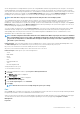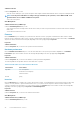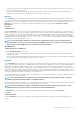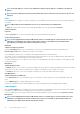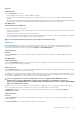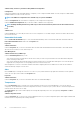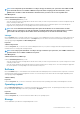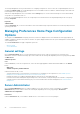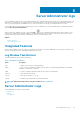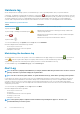Users Guide
NOTE: In the IPv6 Addresses section, Server Administrator displays only two addresses, in addition to the link-local
address.
NOTE: On systems running Linux operating systems with kernel versions earlier than 3.10, Team Interface speed is not
displayed.
Ports
Click the Ports object to manage your system's external ports. Server Administrator monitors the status of each external port present in
your system.
NOTE: CMC USB ports attached with blade servers are not enumerated by Server Administrator.
The Ports object action window can have the following tab, depending on the user's group privileges: Properties.
Subtab: Information
Properties
Under the Properties tab, you can view information about your system's internal and external ports.
Power Management
NOTE: Power Supply Monitoring and Power Monitoring features are available only for systems that have two or more
redundant, hot-swappable powers supplies installed. These features are unavailable for permanently installed,
nonredundant power supplies that lack power management circuitry.
Monitoring
Subtabs: Consumption | Statistics
Under the Consumption tab you can view and manage your system’s Power Consumption information in Watts and BTU/hr.
BTU/hr = Watt X 3.413 (value rounded off to the nearest whole number)
Server Administrator monitors power consumption status, amperage, and tracks power statistic details.
You can also view the System Instantaneous Headroom and System Peak Headroom. The values are displayed in both Watts and BTU/hr
(British Thermal Unit). Power thresholds can be set in Watts and BTU/hr.
The Statistics tab allows you to view and reset your system’s Power tracking statistics like energy consumption, system peak power, and
system peak amperage.
Management
Subtabs: Budget | Profiles
The Budget tab allows you to view the Power Inventory attributes like System Idle Power and System Maximum Potential Power in Watts
and BTU/hr. You can also use the Power Budget option to Enable Power Cap and set the Power Cap for your system.
The Profiles tab allows you to choose a power profile to maximize your system’s performance and conserve energy.
Alert Management
Subtabs: Alert Actions | SNMP Traps
Use the Alert Actions tab to set system alert actions for various system events like System Power Probe Warning and System Peak
Power.
Use the SNMP Traps tab to configure SNMP traps for your system.
Certain Power Management features may be available only on systems enabled with the Power Management Bus (PMBus).
Power Supplies
Click the Power Supplies object to manage your system’s power supplies. Server Administrator monitors power supply status, including
redundancy, to ensure that each power supply present in your system is functioning properly.
The Power Supplies object action window can have the following tabs, depending on the user's group privileges: Properties and Alert
Management.
NOTE:
Power Supply Monitoring and Power Monitoring features are available only for systems that have two or more
redundant, hot-swappable power supplies installed. These features are unavailable for permanently installed, non-
redundant power supplies that lack power management circuitry.
44 Server Administrator services