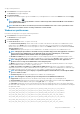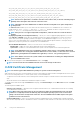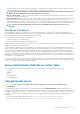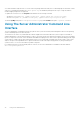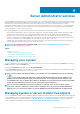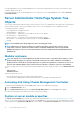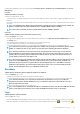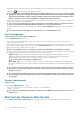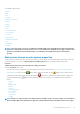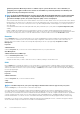Users Guide
Monitoring and Power Monitoring features are available only for systems that have two or more redundant, hot-
swappable powers supplies installed. These features are unavailable for permanently installed, nonredundant power
supplies that lack power management circuitry.
NOTE: If the QLogic QLE2460 4Gb Single-Port Fibre Channel HBA, QLogic QLE2462 4Gb Dual-Port Fibre Channel HBA,
Qlogic QLE2562 Dual Port FC8 Adapter, or Qlogic QLE2560 Single Port FC8 Adapter cards are installed on the 12th
generation PowerEdge systems, the System Components (FRU) screen is not displayed.
• View information about the main system chassis attributes such as the host name, iDRAC version, Lifecycle Controller version, Chassis
Model, Chassis Lock, Chassis Service Tag, Express Service Code, and Chassis Asset Tag. The Express Service Code (ESC) attribute is
an 11-digit numeric-only conversion of the system Service Tag. When calling Dell EMC Technical Support, you can key in the ESC for
auto call routing.
• View detailed information about the field-replaceable units (FRUs) installed in your system (under the System Components (FRU)
sub tab).
• Enable or disable the managed system's front panel buttons, namely Power button and Non-Masking Interrupt (NMI) button (if
present on the system). Also, select the managed system’s LCD Security Access level. The managed system’s LCD information can be
selected from the drop-down menu. You can also enable Indication of Remote KVM session from the
Front Panel sub tab.
Batteries
Click the Batteries object to view information about your system’s installed batteries. Batteries maintain the time and date when your
system is turned off. The battery saves the system’s BIOS setup configuration, which allows the system to reboot efficiently. The
Batteries object action window can have the following tabs, depending on the user’s group privileges:
Properties and Alert
Management.
Properties
Subtab: Batteries
Under the Properties tab, you can view the current readings and status of your system’s batteries.
Alert Management
Subtabs: Alert Actions | SNMP Traps
Under the Alert Management tab, you can:
• View current alert actions settings.
• Configure the alerts that you want to take effect in case of a battery warning or critical/failure event.
BIOS
Click the BIOS object to manage key features of your system's BIOS. Your system’s BIOS contains programs stored on a flash memory
chipset that control communications between the microprocessor and peripheral devices, such as the keyboard and the video adapter,
and other miscellaneous functions, such as system messages. The BIOS object action window can have the following tabs, depending on
the user's group privileges:
Properties and Setup
Properties
Subtab: Information
Under the Properties tab, you can view BIOS information.
Setup
Subtab: BIOS
NOTE:
The BIOS Setup tab for your system only displays the BIOS features that are supported on your system.
Under the Setup tab, you can set the state for each BIOS setup object.
You can modify the state of many BIOS setups features including but not limited to the Serial Port, Hard Disk Drive Sequence, User
Accessible USB Ports, CPU Virtualization technology, CPU Hyper-Threading, AC Power Recovery Mode, Embedded SATA Controller,
System Profile, Console Redirection, and Console Redirection fail-safe Baud Rate. You can also configure internal USB device, optical drive
controller settings, automatic system recovery (ASR) Watchdog Timer, embedded hypervisor, and additional LAN network ports on
motherboard information. You can also view the Trusted Platform Module (TPM) and Trusted Cryptographic Module (TCM) settings.
Depending on your specific system configuration, additional setup items may be displayed. However, some BIOS setup options may be
shown on the BIOS Setup screen that are not accessible in Server Administrator.
40
Server Administrator services