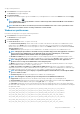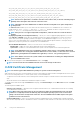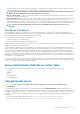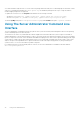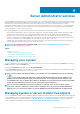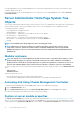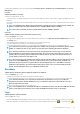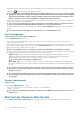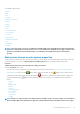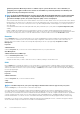Users Guide
Server Administrator services
Server Administrator Instrumentation Service monitors the health of a system and provides rapid access to detailed fault and performance
information gathered by industry-standard systems management agents. The reporting and viewing features allow retrieval of the overall
health status for each chassis that includes your system. At the subsystem level, you can view information about the voltages,
temperatures, fan rpm, and memory function at key points in the system. A detailed account of every relevant cost of ownership (COO)
detail about your system can be seen in the summary view. Version information for BIOS, firmware, operating system, and all installed
systems management software can also be retrieved.
Also, system administrators can use the Instrumentation Service to perform the following essential tasks:
• Specify minimum and maximum values for certain critical components. The values, called thresholds, determine the range in which a
warning event for that component occurs (minimum and maximum failure values are specified by the system manufacturer).
• Specify how the system responds when a warning or failure event occurs. Users can configure the actions that a system takes in
response to notifications of warning and failure events. Alternatively, users who have around-the-clock monitoring can specify that no
action is to be taken and rely on human judgment to select the best action in response to an event.
• Populate all the user-specifiable values for the system, such as the name of the system, the phone number of the system's primary
user, the depreciation method, whether the system is leased or owned.
NOTE: For more information about configuring SNMP, see, Configuring the SNMP Agent for Systems Running
Supported Windows Operating Systems.
Topics:
• Managing your system
• Managing system or server module tree objects
• Server Administrator Home Page System Tree Objects
• Managing Preferences Home Page Configuration Options
Managing your system
The Server Administrator home page defaults to the System object of the system tree view. By default, for the System object opens the
Health components under the Properties tab.
By default, the Preferences home page, opens the Node Configuration.
From the Preferences home page, you can restrict access to users with User and Power User privileges, set the SNMP password, and
configure user settings and SM SA Connection Service settings.
NOTE:
Context-sensitive online help is available for every window of the Server Administrator home page. Click Help
( ) to open an independent help window that contains detailed information about the specific window you are
viewing. The online help is designed to guide you through the specific actions required to perform all aspects of the
Server Administrator services. Online help is available for all windows you can view, based on the software and hardware
groups that Server Administrator discovers on your system and your user privilege level.
NOTE: You must have Administrator or Power User privileges to view many of the system tree objects, system
components, action tabs, and data area features that are configurable. Also, only users logged in with Administrator
privileges can access critical system features such as the shutdown functionality included under the Shutdown tab.
Managing system or server module tree objects
The Server Administrator system or server module tree displays all visible system objects based on the software and hardware groups that
Server Administrator discovers on the managed system and on the user's access privileges. The system components are categorized by
component type. When you expand the main object —
Modular Enclosure — System/Server Module — the major categories of
system components that may appear are, Main System Chassis/Main System, Software, and Storage.
4
Server Administrator services 35