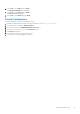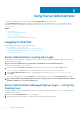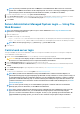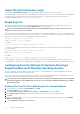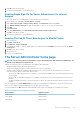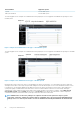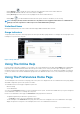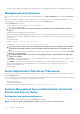Users Guide
• The action window displays the available settings and preferences for the managed system or the Server Administrator Web Server.
Managed system preferences
When you log in to a remote system, the preferences home page defaults to the Node Configuration window under the Preferences
tab.
Click the Server Administrator object to enable or disable access to users with User or Power User privileges. Depending on the user’s
group privileges, the Server Administrator object action window may have the
Preferences tab.
Under the Preferences tab, you can:
• Enable or disable access to users with User or Power User privileges
• Select the format of alert messages
NOTE: The possible formats are traditional and enhanced. The default format is traditional, which is the legacy
format.
• Enables the Automatic Backup and clear ESM log entries.
By default, the feature is disabled. Enabling the feature allows you to create an automatic backup of ESM Logs. After the backup is
created, ESM logs of the Server Administrator and the SEL entries of iDRAC/BMC are cleared. The process is repeated whenever the
logs are full.
The backup is saved to:
Windows: <Install_root>\omsa\log\omsellog.xml
Linux and ESXi: <Install_root>/var/log/openmanage/omsellog.xml
NOTE:
This feature is available only on the 10th generation and 11th generation of PowerEdge systems. The iDRAC
provides automatic backup and SEL log clearing capabilities starting from 12th generation PowerEdge servers or
later.
• Select or clear the severities of log entries logged in to the operating systems main event log. Select the possible values: Log Critical,
Log Warning, or Log Informational
NOTE:
By default all the options are selected. The OS logging filter feature is available when the OS logging filter
component is installed.
• Select Enable to log all unmonitored ESM sensor events. By enabling this feature, Server Administrator generates SNMP traps, OS
Logs and Alerts for all unmonitored sensors.
• Select Enable to track the actions performed on the Server Administrator. The logfile is available in following path oma\log. On, the
logfile reaching the maximum size of 50 MB the backup of logs is created and a new file is replaced in the same location.
• Configure the Command Log Size
• Configure SNMP
Server Administrator Web Server Preferences
When you log in to manage the Server Administrator Web server, the Preferences home page defaults to the User Preferences window
under the Preferences tab.
Due to the separation of the Server Administrator Web server from the managed system, the following options are displayed when you log
in to the Server Administrator Web server, using the Manage Web Server link:
• Web Server Preferences
• X.509 Certificate Management
For more information about accessing these features, see Server Administrator Services Overview.
Systems Management Server Administration Connection
Service And Security Setup
Setting user and system preferences
You can set user and webserver preferences from the Preferences home page.
NOTE:
You must be logged in with Administrator privileges to set or reset user or system preferences.
30 Using Server Administrator